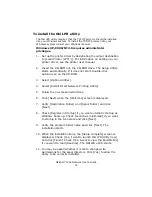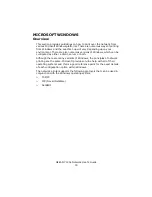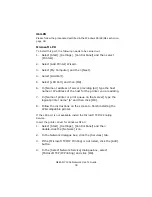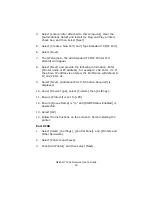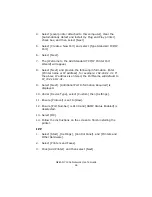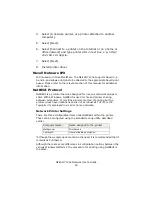OkiLAN 7120e Network User’s Guide
44
4. Select [Local printer attached to this computer], clear the
[Automatically detect and install my Plug and Play printer]
check box, and then select [Next].
5. Select [Create a New Port] and select [Type Standard TCP/IP
Port].
6. Select [Next].
7. The [Welcome to the Add Standard TCP/IP Printer Port
Wizard] will appear.
8. Select [Next] and provide the following information. Enter
[Printer name or IP address], for example:
192.168.1.31.
If
the above IP address is entered, the Port Name will default to
IP_192.168.1.31.
9. Select [Next]. [Additional Port Information Required] is
displayed.
10. Under [Device Type], select [Custom] then [Settings].
11. Ensure [Protocol] is set to [Raw].
12. Ensure [Port Number] is 9100 and [SNMP Status Enabled] is
deselected.
13. Select [OK].
14. Follow the instructions on the screen to finish installing the
printer.
IPP
1. Select [Start], [Settings], [Control Panel]. and [Printers and
Other Hardware].
2. Select [Printers and Faxes].
3. Click [Add Printer] and then select [Next].
Summary of Contents for ML8810n
Page 1: ......