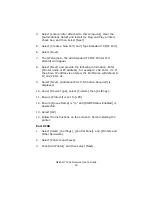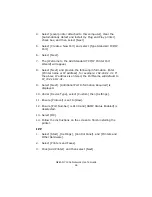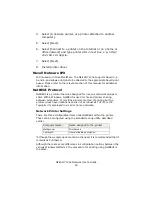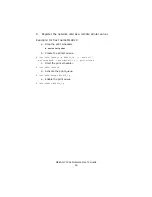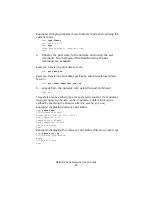OkiLAN 7120e Network User’s Guide
57
Operating system configuration
This section explains how to configure a printer for major UNIX operating
systems.
Sun OS 4.x.x (BSD) configuration
The following explanation uses Sun OS 4.1.3 and an ML8810 printer as
examples. The absolute path of commands and the configuration method
may differ between OS versions, so refer to the workstation manuals for
more information.
If an incorrect IP Address, Subnet Mask or Gateway is entered, the
network may go down or other damage may occur. Check the address
with the network manager and confirm that the IP address of the printer
has been set.
1. Login as [root] to the workstation.
If you do not have Superuser rights, the network manager should conduct
the configuration.
2. Register the IP address of the network card and the host
name in the
/etc/hosts
file.
Example: for IP address 192.168.20.127 and host name ML8810
192.168.20.127 ML8810
3. Use the
ping
command to confirm connection with the
network card.
Example: for host name ML8810
# ping ML8810
If there is no reply, then there is a problem with the configuration of the
IP address (the IP address has already been set manually or dynamically)
or with the network. Reset the network interface card settings to their
defaults and then try to set a temporary IP address. If you still have the
problem after resetting the card, consult your network manager.
4. Register the printer in the
/etc/printcap
file.
Example: for host name ML8810, to create a queue called
ML8810_lp
ML8810_lp: \
:lp=:rm=ML8810:rp=lp:\
:sd=/usr/spool/ML8810_lp:\
Summary of Contents for ML8810n
Page 1: ......