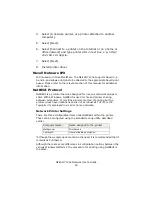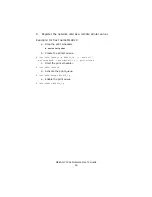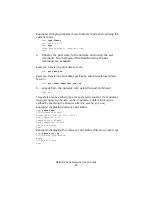OkiLAN 7120e Network User’s Guide
59
Sun Solaris 2.8 configuration
Admintool
is normally used to register remote printers on Open Windows.
However, it cannot be used here, as the data recipient and queue have the
same name. The procedure below must be used for registering a remote
printer.
If Sun Solaris is connected to the remote printer for a long period
according to the system specifications, errors and forced disconnection
may occur. Therefore, if paper tearing, off-line and other errors result in
waiting time, printing may have to be aborted.
if an incorrect IP address is entered, the network may go down or other
damage may occur. Configure after consulting the network manager.
The following explanation uses Sun Solaris 2.8 (better known as Solaris 8)
and an ML8810 printer as examples. The absolute path and method of
configuring commands may differ between OS versions. Refer to the
workstation manuals for more details.
The queue created in the following example sends the print job directly to
the printer. To print data that the printer cannot process (such as
PostScript data), refer to the workstation manual for details.
1. Confirm that the IP address of the printer has been set.
2. Login as [root] to the workstation. If you do not have
superuser rights, the network manager should conduct the
configuration.
3. Register the IP address of the network card and the host
name in
/etc/hosts
file.
Example: for IP Address 192.168.20.127 and host name ML8810
192.168.20.127 ML8810
4. Use the
ping
command to confirm connection with the
network card.
Example: for host name ML8810
# ping ML8810
If there is no reply, there is a problem with the configuration of the IP
address (the IP address has already been set manually or dynamically), or
with the network.
Reset the network interface card settings to default and try to set a
temporary IP address. If you still have the problem after resetting the
network interface card, consult the network manager.
Summary of Contents for ML8810n
Page 1: ......