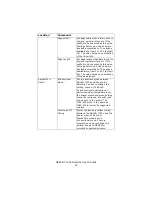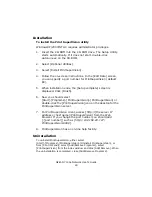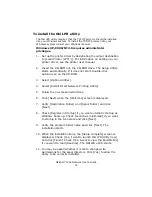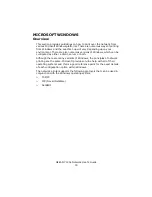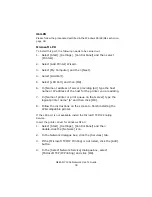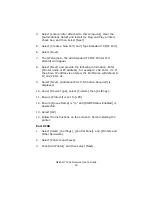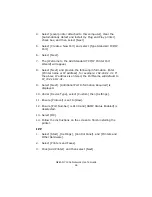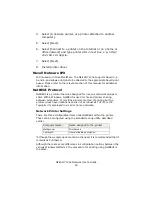OkiLAN 7120e Network User’s Guide
36
1. If the TCP/IP protocol is not listed, in the [Local Area
Connection Properties] dialogue box, click the [Install] button.
1. In the [Select Network Component Type] dialogue box, select
[Protocol] and click the [Add] button.
2. In the [Select Network Protocol] dialogue box, select [TCP/IP
Protocol] and click the [OK] button.
3. Click the [Close] button in the [Local Area Connection
Properties] dialogue box.
4. Click the [Close] button in the [Local Area Connection Status]
dialogue box.
Windows XP
1. Click the [Start] button and select [Control Panel].
2. Select [Network and Internet Connection] and [Network
Connection].
3. Double-click [Local Area Connection] and click [Properties] in
the [Location Area Connection Status] dialogue box.
4. If the [Internet Protocol (TCP/IP)] is not listed, click [Install..]
button.
5. In the [Select Network Component Type] dialogue box, select
[Protocol] then click the [Add] button.
6. In the [Select Network Protocol] dialogue box, select
[Internet Protocol (TCP/IP)] then click [OK].
7. The Windows XP installation CD-ROM may be required. Follow
the remaining dialogue box prompts.
Once the protocol has been installed and configured in Windows, the next
step is to configure the TCP/IP parameters in the network printer.
Network printer IP address configuration
Use the Standard Set-up Utility to configure the IP Address, Subnet Mask
and Gateway.
Summary of Contents for ML8810n
Page 1: ......