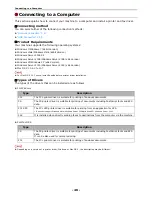Connecting to a Computer
- 54 -
Note
z
If [
OKI MB491(PS)
] or [
OKI MB491(PCL)
] is not
correctly displayed in [
Kind
], click [
-
] to remove your
machine from [
Print & Fax
] and then Redo the
procedure from step 8 to 12.
14
Close [
Print & Scan
] (For Mac OS X
10.5 and 10.6:[
Print & Fax
]).
15
Remove "Software DVD-ROM" from the
computer.
The installation is complete.
Using Bonjour (for Mac OS X 10.4.0
to 10.4.11)
Install the driver in the computer and set the
machine as a network printer.
Memo
z
The following procedure uses Mac OS X 10.4.11 as an
example. Depending on an OS, the description may be
different.
Install the driver in the computer.
1
Ensure that your machine and the
computer are turned on and connected.
Reference
z
"Connecting an Ethernet Cable" P. 47
2
From the Apple menu, select [
System
Preferences
].
3
Select [
Network
].
4
Select [
Network Port Configurations
]
from [
Show
], and then check that
[
Built-in Ethernet
] is selected.
5
Close [
Network
].
6
Insert "Software DVD-ROM" into the
computer.
7
Double-click the [
OKI
] icon on the
desktop.
8
Double-click [
Driver
] folder > [
PS
] or
[
PCL
] folder [
Installer for Mac OSX
].
9
Enter the administrator's password, and
then click [
OK
].
Follow the instructions displayed on the screen to
complete the installation.
10
From the [
Go
] menu, select [
Utilities
]
and then double-click [
Printer Setup
Utility
].
Note
z
If [
Printer Setup Utility
] is already running, close it
and open it again.
11
Click [
Add
].
If the [
You have no printers available
] dialog
box appears, click [
Add
].
12
Select the name of your machine whose
[
Connection
] is [
Bonjour
], and then
check that [
OKI MB491(PS)
] or [
OKI
MB491(PCL)
] is displayed in [
Using
].
The name of your machine is displayed with the
format of "OKI-MB491- (the last six digits of the
MAC address)".
13
Click [
Add
].
14
If the [
Installable Options
] window is
displayed, click [
Continue
].
If you have installed the optional second tray unit
before the driver installation, configure each item
and then click [
Continue
].