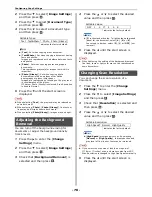Configuring the Network Settings
- 63 -
Setup
1
3
Select [
See the name of this
computer
] under [
System
].
4
Enter the name in [
Computer name
] in
C-1 of the Setup Information Form.
5
Close the window.
For Windows Server 2003 and
Windows XP
1
click [
start
] > [
Control Panel
] >
[
Performance and Maintenance
] >
[
System
].
For Windows Server 2003, click [
Start
] >
[
Operator panel
] > [
System
].
2
Select the [
Computer Name
] tab and
then click [
Change
].
3
Enter the name in [
Computer Name
] in
C-1 of the Setup Information Form.
4
Click [
Cancel
] to close the window.
For Mac OS X
1
From the Apple menu, select [
System
Preferences
].
2
Click [
Sharing
].
3
Enter the name in [
Computer Name
] in
C-1 of the Setup Information Form.
Memo
z
If the computer name is over 16 characters, for Mac OS X
10.4.11 enter the first 15 characters in C-1. For Mac OS X
10.5-10.6, select the network service you are using from
[
System Environment Settings
] > [
Network
], and
enter the NetBios field name into C-1 within WINS in
Detailed Settings.
4
Close [
Sharing
].
Determining the Names of the Items
Required for Scan To Network PC
Determine the names of the following items and
fill in C-2 to C-6 on the Setup Information Form.
z
User name to log into the destination computer (C-2)
Note
z
If the username is managed on the domain, enter
"Username@Domainname" in C-2. To check the
domain name, click on [
Change
] within the
[
Computer Name
] tab in the [
System Properties
]
dialogue box.
z
Password to log into the destination computer (C-3)
z
Profile name to register the settings on your
machine (C-4)
z
Shared folder name on the destination computer
(C-5)
z
File name of the scanned data (C-6)
Configuring the Computer for Scan
To Network PC
With the setup information form, create an
account and shared folder for the machine in the
computer.
Memo
z
If the computer is in a domain, the procedure of adding a
user account may be different to the procedure below.
Refer to the Microsoft Windows manual.
For Windows 7, Windows Server
2008 R2, Windows 2008 and Win-
dows Vista
1
Click [
Start
] > [
Control Panel
].
2
Select [
Add or remove user
accounts
].
3
Select [
Create a new account
].
C-1
C-1