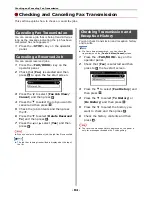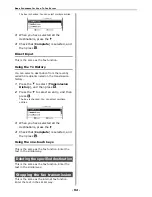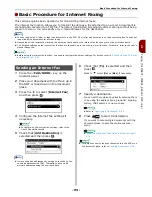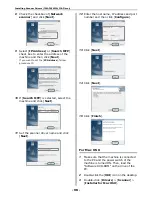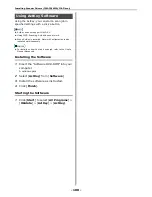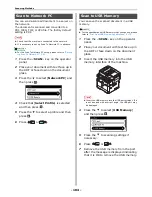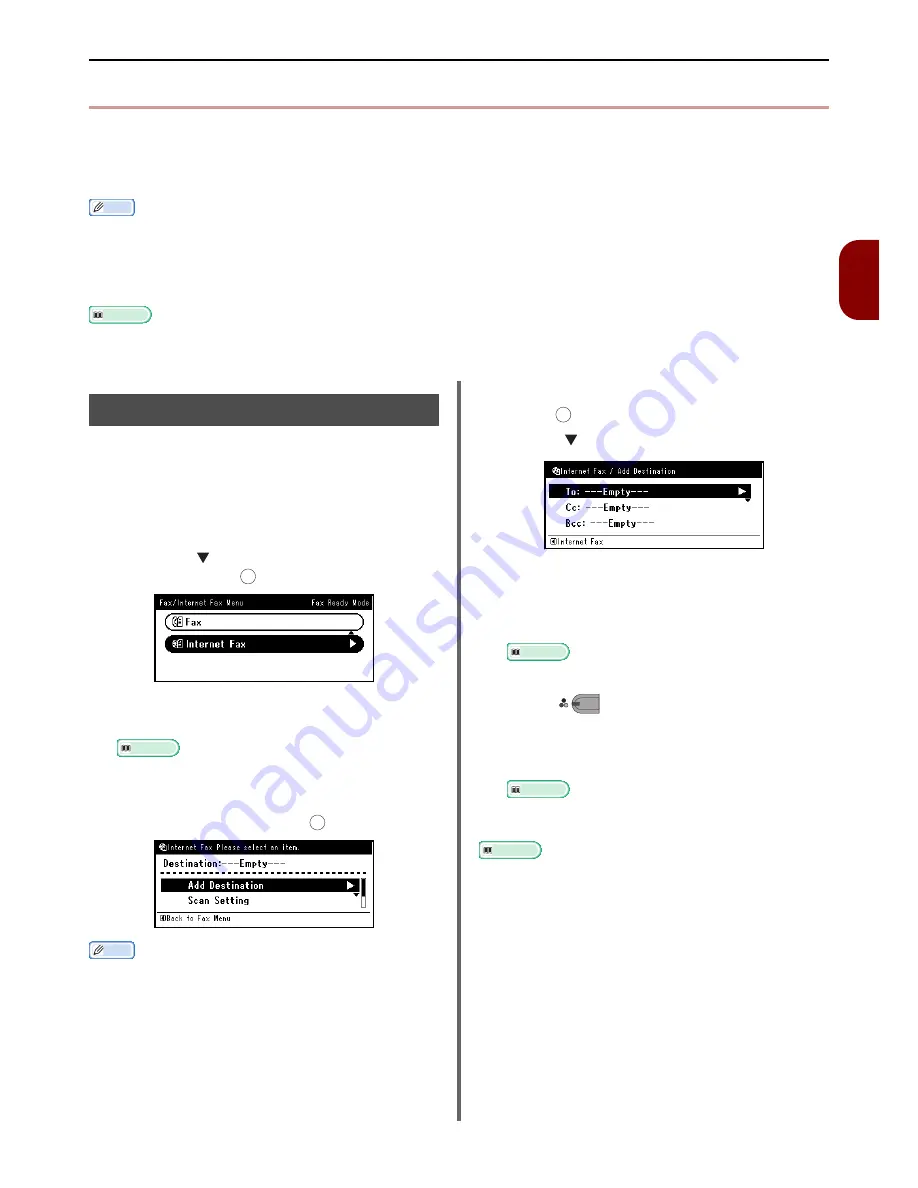
Basic Procedure for Internet Faxing
- 93 -
Fa
xing (for
MB471, MB491, ES
4191
MFP onl
y)
3
z
Basic Procedure for Internet Faxing
This section explains basic operations for transmitting internet faxes.
The internet fax function allows you to transmit fax data as a file attached to an e-mail. A document is
scanned and converted to a TIFF file. The data is transmitted immediately after scanning without being
saved in memory. You can specify only e-mail addresses for the destination.
Memo
z
You can load only A4, letter, or legal size documents in the ADF, A4 or letter size documents on the document glass. You cannot
load mixed size documents for internet faxing.
z
Depending on the recipient's machine, the document data sent by the internet fax function may not be printed correctly.
z
The detailed settings on the internet fax function are the same as in the scan to e-mail function. For details, refer to the User's
Manual Advanced.
Reference
z
Before using the internet fax function, you need to configure the server settings. For details, refer to
"Setting Up Scan To E-mail
and Internet Fax" P. 60
.
Sending an Internet Fax
1
Press the <
FAX/HOOK
> key on the
operator panel.
2
Place your document with text face up in
the ADF or face down on the document
glass.
3
Press the to select [
Internet Fax
]
and then press .
4
Configure the internet fax settings if
necessary.
Reference
z
For details on the internet fax settings, refer to the
User's Manual Advanced.
5
Check that [
Add Destination
] is
selected and then press .
Memo
z
Here you can add addressees by using one-touch keys. You
can add addresses with [
To
]. Thereafter, you can add
multiple addresses using the one-touch keys.
6
Check that [
To
] is selected and then
press .
Press to
select [
Cc
] or [
Bcc
] if necessary.
7
Specify a destination.
- You can set the recipient by directly entering them
or by using the address book, group list, sending
history, LDAP search or one-touch key.
Reference
z
Refer to
"Specifying a Destination" P. 94
.
8
Press
to start transmission.
If you want to scan multiple documents with the
document glass, enable the continuous scan
mode.
Reference
z
"Enabling Continuous Scan Mode (Continuous Scan)"
P. 76
Reference
z
For details on how to load your documents in the ADF or on
the document glass, refer to
"Loading Documents" P. 38
.
OK
OK
OK
M
ONO