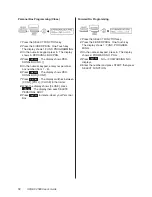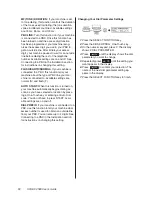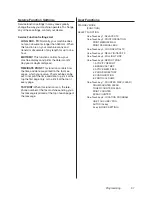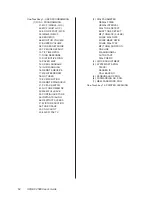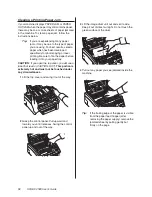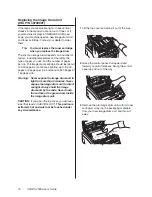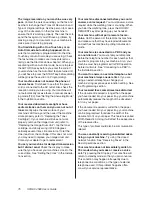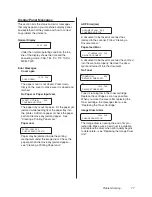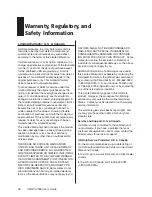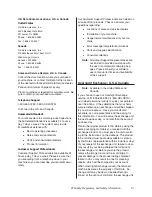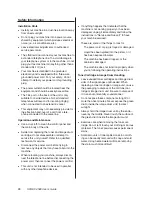72
OKIFAX 4580 Users Guide
Replacing the Image Drum Unit
(OKI P/N 40709901)
If the faxes you receive are light or have vertical
streaks in them and you are not out of toner, or if
your machine displays a CHANGE DRUM mes-
sage, your machine needs a new image drum unit
and toner cartridge. Contact your dealer to order
them.
Tip:
You must replace the toner cartridge
when you replace the image drum.
The life of an image drum depends on a number of
factors, including temperature and humidity, the
type of paper you use, and the number of pages
per job. The image drum cartridge should last about
10,000 pages for continuous printing, up to 8,000
pages at 3 pages per job, and about 4,500 pages at
1 page per job.
Warning: Never expose the image drum unit to
light for more than 5 minutes. Never
expose the image drum unit to direct
sunlight. Always hold the image
drum unit by the ends. Never touch
the surface of the green drum inside
the image drum unit.
CAUTION:
If you open the top cover, you will see a
label that reads: (CAUTION-HOT). This portion is
extremely hot and must not be touched under
any circumstances.
1 Lift the top cover and swing it out of the way.
Fig11_22.eps
2 Grasp the control panel. Pull upward and
toward you until it releases. Swing the control
panel up and out of the way.
Fig11_23.eps
3 Remove the old image drum unit (with its toner
cartridge), wrap it in the packaging materials
from your new image drum unit, and throw it
away.
Fig11_24.eps
Summary of Contents for OF4580
Page 1: ...User s Guide ...