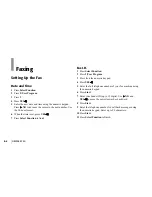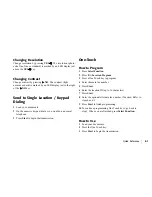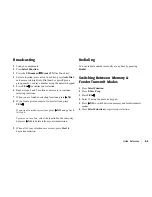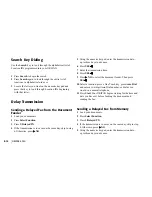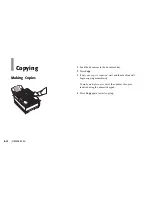Quick Reference
E-11
|
6 Press YES
§
§
§
§
§
.
7 Using the numeric keypad, enter the transmission time.
8 Press YES
§
§
§
§
§
.
9 Press YES
§
§
§
§
§
to select faxing from memory.
10 Select a location: press a One Touch key, press Auto Dial
and enter a two-digit Auto Dial number, press # plus a
group number, or dial as you would on a normal
telephone.
11 Press YES
§
§
§
§
§
to confirm your selection.
12 Repeat steps 10 and 11 as necessary to continue selecting
locations.
13 When you are finished, press
©
NO.
14 If you have selected multiple locations, your OKIFAX asks
if you want to confirm your selections with a printed
report before proceeding. If you do, press YES
§
§
§
§
§
.
After the report is printed and if you want to make
corrections, press
©
NO and go back to step 10.
To remove a location, select the location in the same way,
but press
©
NO to delete it from your transmission.
15 When all of your corrections are correct, press Start. Your
OKIFAX scans the documents into memory and waits until
the set date and time before sending the fax. When
scanning is completed, your OKIFAX is available for other
transmission operations.
Canceling a Delayed Transmission
1 Press Stop.
2 Press YES
§
§
§
§
§
. The display shows the Location ID of the
delayed transmission currently loaded in your OKIFAX.
3 Press YES
§
§
§
§
§
.
4 If the delayed transmission was a feeder transmission,
press Stop again to remove the document from the
document feeder.
Confirmation Report
1 After transmission, press Copy (with no documents
loaded) to see the confirmation report on the display.
2 Press Copy again to print the report.