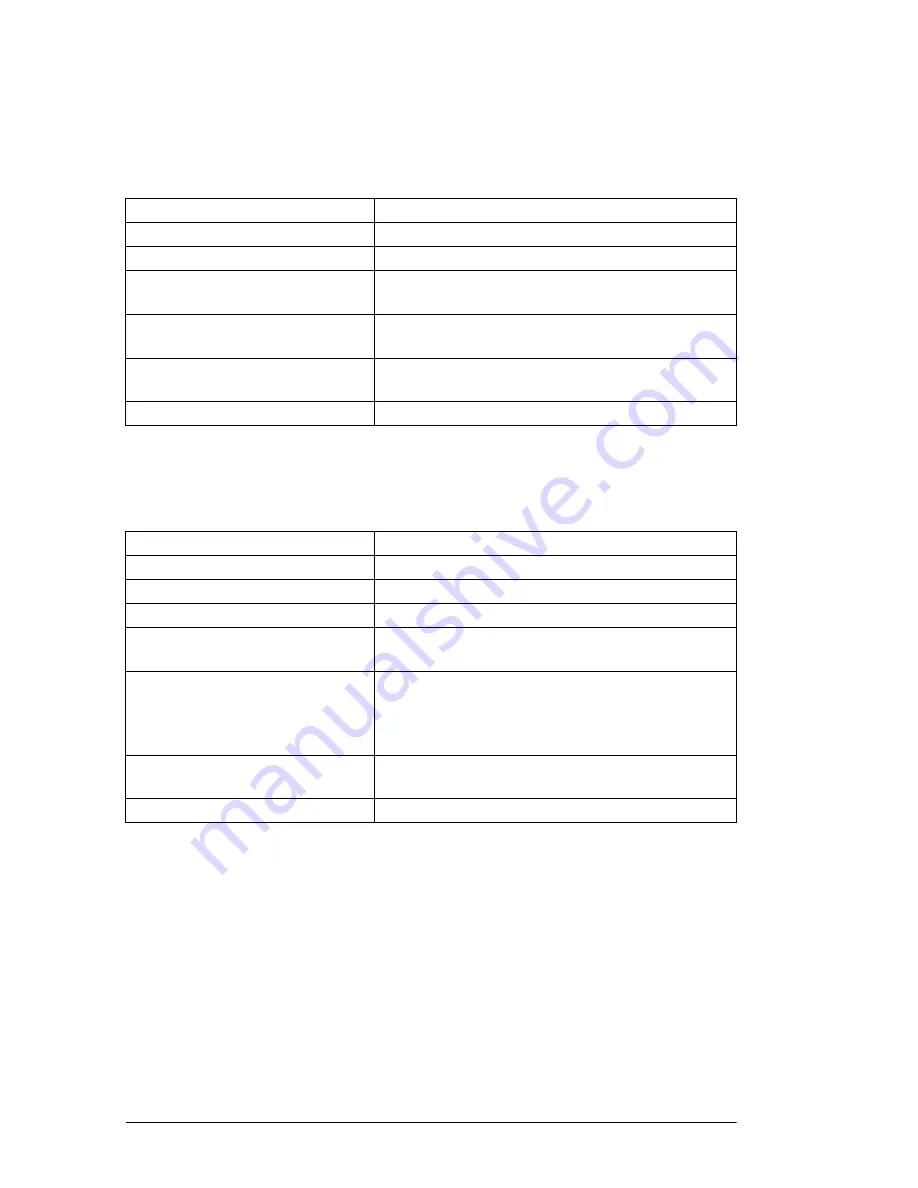
40
User’s Guide
2.
Press a One Touch key to program and the display briefly shows
NO=<FAX NO.>, ID=<LOCATION ID> or a
previously-programmed fax number and Location ID.
3.
Enter the main fax number as follows:
4.
Press the Start key.
5.
Enter the Location ID. This is a descriptive title up to 15 characters
long. Refer to the instructions below.
6.
Press the Start key. The display shows NO=<OR LOCATION>.
7.
If an alternate fax number is required, refer to the instructions
following Step 3. If no alternate number is required, continue with
the next step.
8.
Press the Start key to finish programming the One Touch key. The
display shows LOCATION PROGRAMMING.
9.
To continue programming One Touch keys, go back to Step 2. If
you are finished programming, press the Select Function key.
To Do This
Use
Enter numbers
Numeric keypad.
Enter spaces
Space One Touch key
Enter hyphens (i.e. to wait for dial
tone)
Hyphen key
Enter pauses (i.e., to wait for outside
lines)
Pause key
Add a switch from pulse to tone
dialling for part of the call
*/Tone key
Move the cursor to make corrections
YES and NO keys.
To Do This
Use
Enter numbers
Numeric keypad.
Enter spaces
Space One Touch key
Enter hyphens
Hyphen key
Enter alphabet characters
Locate the character you want on the numeric keypad.
Press that key repeatedly until the character appears.
Enter a unique character.
Press the 0/Unique key repeatedly until the character
you want appears. The following characters are
available: ! # & ‘ ( ) * + , - . / : ; = ? _ ä ¤ ñ ö ü Æ Å Ø
æ å ø.
Enter next character
Press the NO key to move the cursor to the next
position for the next character.
Move the cursor to make corrections
YES and NO keys.
Summary of Contents for OKIFAX 5400
Page 1: ...English User s Guide ...
Page 10: ...4 User s Guide ...
Page 14: ...8 User s Guide ...
Page 19: ...Component Identification 13 English ...
Page 26: ...20 User s Guide ...
Page 44: ...38 User s Guide ...
Page 62: ...56 User s Guide ...
Page 90: ...84 User s Guide ...
Page 104: ...98 User s Guide ...
Page 106: ...100 User s Guide ...
Page 110: ...104 User s Guide ...
















































