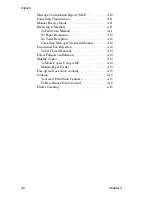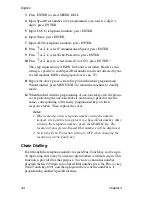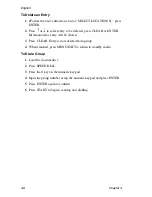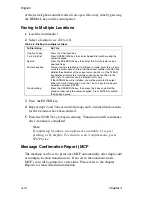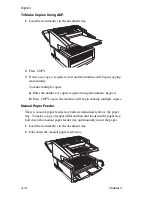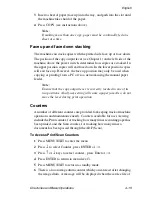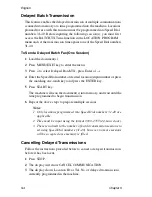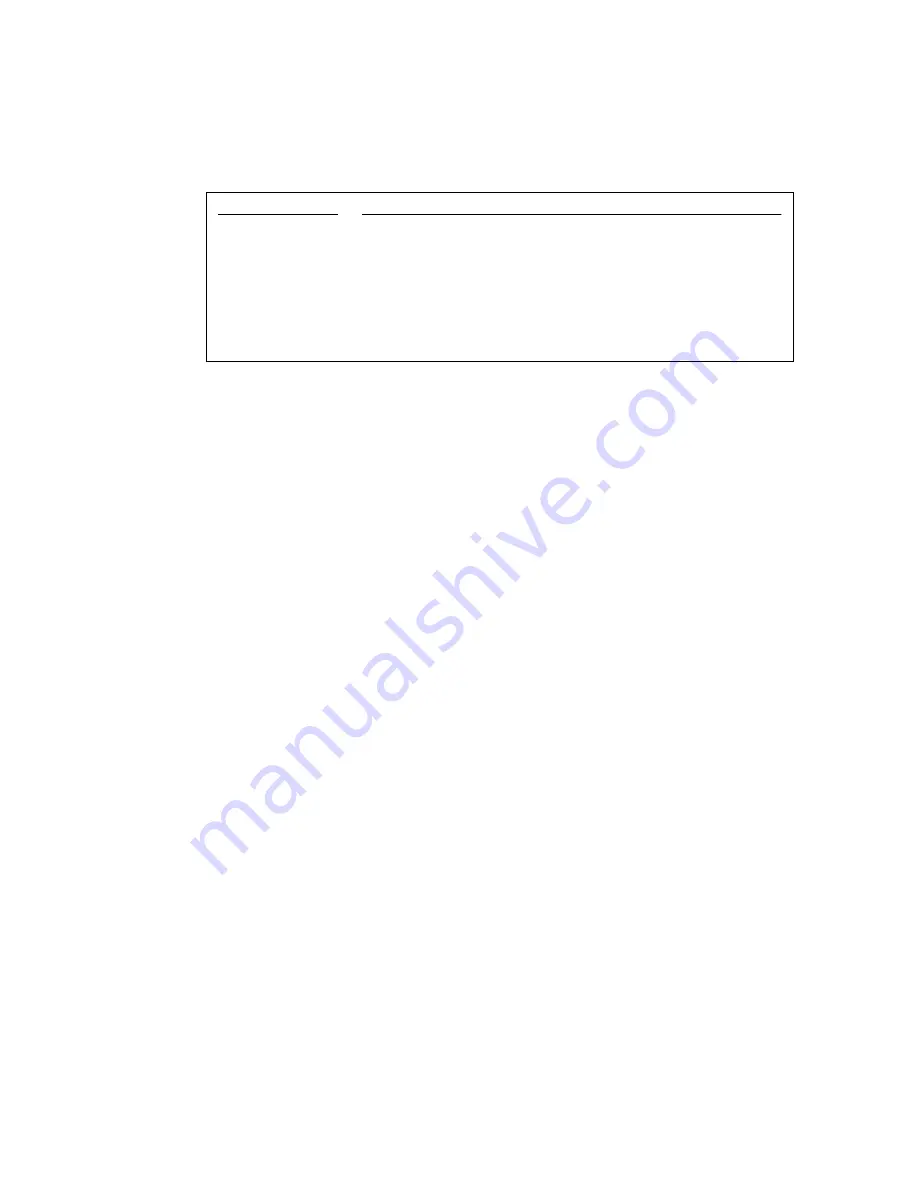
English
Directories and Basic Operations
4-9
3
If necessary, press the START key to begin transmission.
The following messages may be shown on the display during a typical fax
transmission.
Search Key Dialling
If not sure which Speed Dial key is programmed with a certain location,
use the SEARCH key to look through the alphabetical telephone directory
of location IDs. After loading the document(s):
1
Press the SEARCH key, the display will show “ENTER 1’ST CHAR.”
2
Enter the first letter of the name of the desired location from the one-
touch keypad. (If the first character of the desired location is a unique
character, use one-touch key 20 to search for the character.)
3
Repeatedly press the letter key to scroll through the list of location IDs
beginning with that letter.
4
When the correct location is found, press the START key to begin
faxing.
Real-Time Dialling
The machine normally dials the entire telephone number of a location at
one time. However, telephone numbers can also be dialled in real time
(one digit at a time). To dial from the machine itself, press the HOOK key,
and dial using the numeric keypad on the machine’s control panel. Another
way to dial in real time is when an external telephone is connected. Pick
up the handset and dial using the keypad on the telephone.
Redialling
If a line is busy or there is no answer, the machine will wait and then
automatically redial the number. Additionally, if the machine is
transmitting from memory and a communication error occurs, it will
automatically redial the number and send the fax again. Manual redialling
Table 4-5: Typical messages during fax transmission
Message
Explanation
(location):
Identity of the remote location such Personal ID, TSI/CSI, Location
ID or telephone number programmed into the machine.
Calling:
The machine is dialling or calling.
Sending:
Machine is transmitting a fax.
Result - OK:
Fax was transmitted successfully.
Commun. Error:
If this or another error message appears, a problem occurred during
the communication. Try re-sending the fax. Refer to
“Troubleshooting” for assistance.
Summary of Contents for OKIFAX 5700
Page 1: ...User s Guide OKIFAX 5700 5900 PLAIN PAPER FAX...
Page 10: ...English 1 2 Chapter 1...
Page 24: ...English 2 2 Chapter 2...
Page 28: ...English 2 6 Chapter 2...
Page 90: ...English 6 10 Chapter 6...
Page 92: ...English 7 2 Chapter 7...
Page 98: ...English 7 8 Chapter 7...
Page 100: ...English 8 2 Chapter 8...
Page 114: ...English 8 16 Chapter 8...
Page 132: ...English E 4 Appendix E...