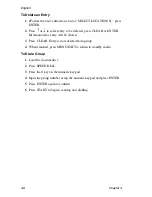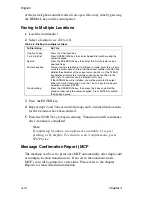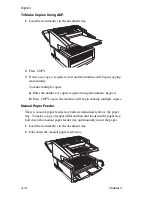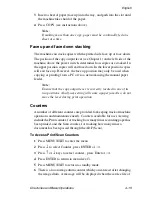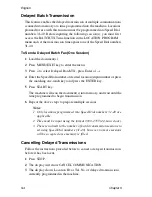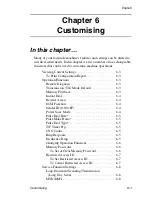English
5-4
Chapter 5
Delayed Batch Transmission
This feature enables the delayed transmission of multiple communications
scanned into memory at a time programmed into the machine. Locations
planned for use with this function must be programmed into Speed Dial
numbers 31-40. Before inputting the following session(s), you must first
access the BATCH TX Time function in the LOCATION PROGRAM
menu and set the transmission time against one of the Speed Dial numbers
31-40.
To Send a Delayed Batch Fax (One Session)
1
Load the document(s).
2
Press MENU/EXIT key to enter the menu.
3
Press
↓
to select Delayed Batch TX, press Enter or
→
.
4
Enter the Speed Dial number of desired location (input number or press
the matching one-touch key) and press the ENTER key.
5
Press START key.
The machine will scan the document(s) into memory, and wait until the
time programmed to begin transmission.
6
Repeat the above steps to prepare multiple sessions.
Notes:
1 Only locations programmed into Speed Dial numbers 31-40 are
applicable.
2 Time must be input using the format 0000-2359 (24-hour clock).
3 There is no limit to the number of batch transmission sessions to
set using Speed Dial numbers (31-40), however, no more sessions
will be accepted once memory is filled.
Cancelling Delayed Transmissions
Follow the instructions provided below to cancel a delayed transmission
before it has been sent.
1
Press STOP.
2
The display will show CANCEL COMMUNICATION.
3
The display shows Location ID or Tel. No. of delayed transmissions
currently programmed in the machine.
Summary of Contents for OKIFAX 5700
Page 1: ...User s Guide OKIFAX 5700 5900 PLAIN PAPER FAX...
Page 10: ...English 1 2 Chapter 1...
Page 24: ...English 2 2 Chapter 2...
Page 28: ...English 2 6 Chapter 2...
Page 90: ...English 6 10 Chapter 6...
Page 92: ...English 7 2 Chapter 7...
Page 98: ...English 7 8 Chapter 7...
Page 100: ...English 8 2 Chapter 8...
Page 114: ...English 8 16 Chapter 8...
Page 132: ...English E 4 Appendix E...