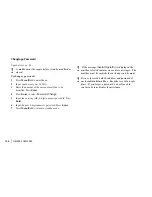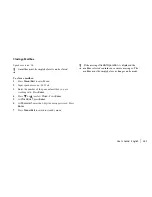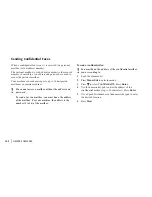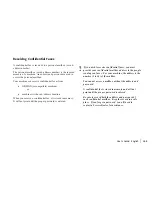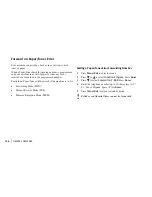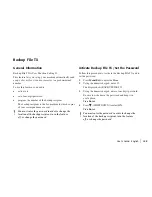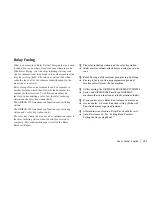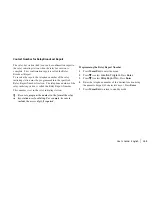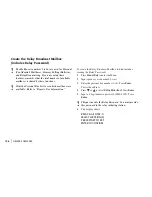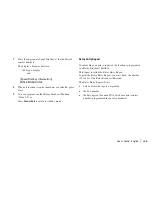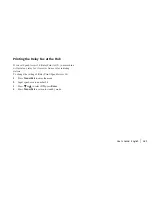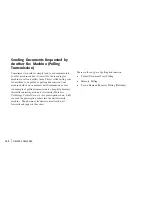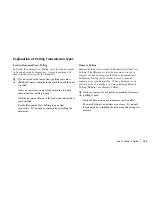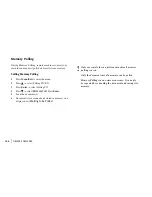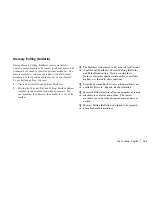|
User’s Guide: English
153
Contact Number for Relay Broadcast Report
The relay key station (hub) can send a confirmation report to
the relay initiating station when the relay fax session is
complete. This confirmation report is called the Relay
Broadcast Report.
To receive the report, the telephone number of the relay
initiating station must be programmed into the specified
Relay Report Number location. The telephone number of the
relay initiating station is called the Relay Report Number.
This number is set in the relay initiating station.
!
Be sure to program the number in the format the relay
key station uses for dialing. For example, be sure to
include the access digit, if required.
Programming the Relay Report Number
1
Press Menu/Exit to enter the menu.
2
Press
to select
Location Program.
Press Enter.
3
Press
to select
Relay Report No
.. Press Enter.
4
Enter the telephone number of the desired location using
the numeric keypad (40 characters max.). Press Enter.
5
Press Menu/Exit to return to standby mode.