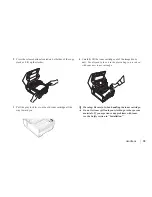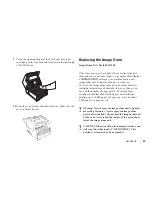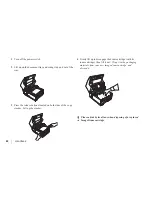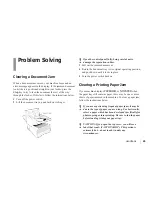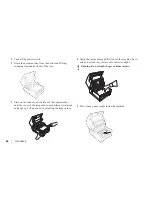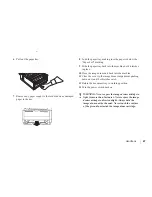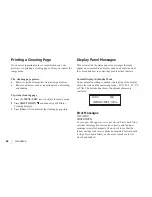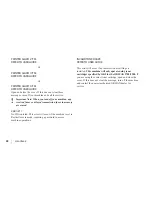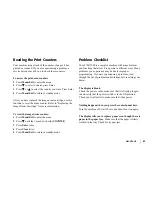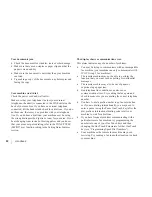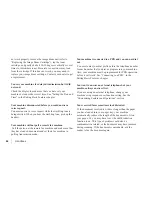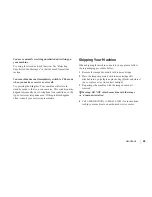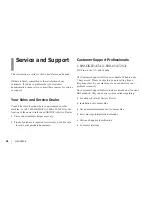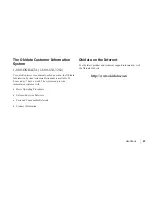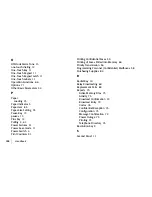Handbook
|
93
You sent a fax but the image the remote fax machine
received was very poor.
If your document had a lot of small type, complex
illustrations, photos, or was very light or very dark, try
changing your Transmit Resolution and Type of Original
settings (see Loading Documents in the “Basic Faxing
Operations” section). Copy the document on your machine to
see how it will transmit. The problem may be caused by
telephone line interference. Try sending the document again
later.
You keep getting reports you do not want.
Check your user function settings and turn off the reports you
do not want. See the “Customizing Features and Operations”
section.
You sent a fax but it was received completely blank.
Make sure that you have loaded your document face down.
The image received on your machine was very poor
Contact the person sending you the fax and ask them to
change their Resolution and Type of Original settings. Ask
the person to make a copy of the document on their fax
machine to ensure that it is working properly. Then ask them
to send the fax again. If you still have a problem, try making
a copy of a document on your machine to make sure it is
working properly.
You tried dialing using One-Touch or 2-3 digit Speed Dial
but nothing happened.
Make sure that something is programmed into the Speed Dial
key you are using. Check the fax number to make sure it was
entered correctly (see the Basic Faxing chapter). When
you are dialing with an 2-3 digit speed dial code, be sure to
press the Speed Dial/Search key before you enter the code.
Your machine does not answer the phone or receive faxes.
First check to see that the power cord is connected to the AC
outlet. Also check the reception mode you are using. Your
machine will not automatically receive faxes in manual
answering mode [TEL]. See “Setting the Answering Mode”
in the Installation section.
Your received documents are light or have vertical streaks
on them and you are not out of toner.
Gently wipe the lens surface of your machine’s LED array
and then see if the machine works properly (refer to
“Replacing the Toner Cartridge”). If your machine still does