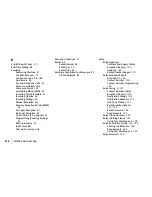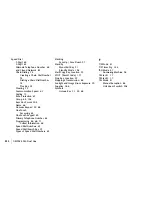|
User’s Guide: English
219
Document
Document Guides 15
Document Jam 191
Document Stacker
Installation 36
Location 15
Document Tray
Extension 16
Location 16
Guidelines 76
Loading 78
Multiple Page 77
Single Page 77
DP (Dial Pulse) 55
Drum
Yield 212
Dual Access 13, 78, 92
While Copying 92
While Receiving a Fax 94
While Sending a Fax 93
Dual Line 180
Basic Operations 181
Benefits 180
Definition 180
Displays and Reports 184
Second Line
Connecting 184
Option Line Type 185
Unpacking 183
E
EARTH 56
ECM Function 152
Electrical
Specifications 214
Battery Backup 214
Power 214
Power Modes 214
Warmup Time 214
Emergency
Contact Information ii
First Aid ii
End of Session Tone 26
English
Change the Language 59
Enter Key 21
Envelopes 213
Straight Cut Flap 213
Environmental
Specifications 214
Humidity 214
Temperature 214
Error
Err. Report (MCF) 168
Error Correction Code 210
Error Correction Mode (ECM) 152
Error Messages 196
Error Tone 26
Exposure
Image Drum to Light 29
External Telephone
Machine answers first 206
F
Face Down
Copy Output Lever 16
Placing Documents 93, 94
Stacking 97
Face Up
Copy Output Lever 16
Stacking 97
Factory Defaults
Dial Parameter Settings 54
Faxing
Document Guidelines 76
General 76
Forwarding 13
Group vs. Broadcast 98
Loading Documents 78
Multiple Page 77
Receiving Confidential Faxes 121
Sending a Delayed Batch 112
Sending a Delayed Fax 108
Sending Confidential Faxes 120
Sending to a Group 103
Single Page Specifications 77
to Multiple Locations 98