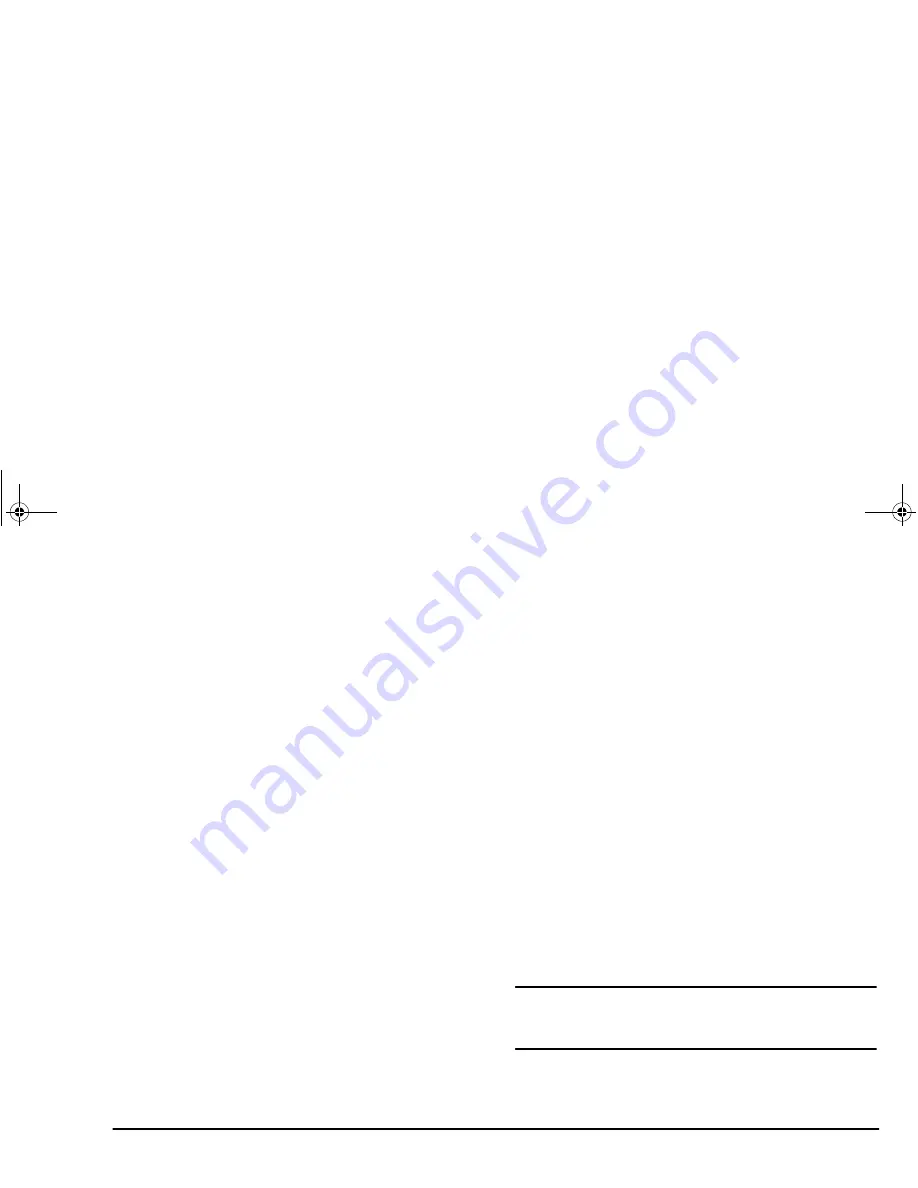
English
Chapter 3 - Network Setup
29
5.
To change the notification interval, select the
object(s) you wish to change from [Notify] list
opened in Step 4 and press Enter key. Change
[First] and [Next] to desired times on [Notify
Setting] window.
6.
To delete the object(s) of notification, select the
intended object(s) in the [Notify] list opened in
Step 4 and press [Delete] button.
7.
To add a user to be notified, press [Add] button in
the [Notify] list opened in Step 4. Change the
context to the one in which the object(s) you wish
to add is located, on [Select object] window.
Select the target object when it is displayed in the
[Objects that can be used] list and press [OK].
You can set the notification interval in the
procedures described in 5 above.
8.
When you complete setting of the notification
interval, press [OK], return to main window and
close NWADMIN.EXE.
IP address setting in DHCP server
environment
In the network environment where the DHCP
(Dynamic Host Configuration Protocol) server is used
in the network server, the IP address of this network
card is automatically assigned by the DHCP server.
We strongly recommend that the IP address is fixed
when this network card is used, but in some DHCP
servers, the IP address cannot be fixed. For the DHCP
server specifications, please refer to the manual which
comes with the DHCP Server.
In order to use the DHCP IP address auto assignment
function, you must set the DHCP request for this
network card to ON. This is set to OFF at factory
shipping.
The DHCP Request ON\OFF can be set either in the
Level 2 of the printer menu or using the OkiView utility
or the Web server/Telnet.
It will take about 30 seconds to complete rewriting of
the setting change. Then, set the printer to OFF-LINE
and then to ON-LINE, using the ON-LINE button of
the printer or switch the printer off and on again.
CAUTION
:
If both DHCP and RARP are set to ON, a serious error will
result on network. Never set both to ON.
3100euGB.book Page 29 Friday, March 16, 2001 1:18 PM
Summary of Contents for OKILAN 3100e
Page 12: ...6 OkiLAN 320e Network Card 3100euGB book Page 6 Friday March 16 2001 1 18 PM...
Page 44: ...38 OkiLAN 320e Network Card 3100euGB book Page 38 Friday March 16 2001 1 18 PM...
Page 70: ...64 OkiLAN 3100e Network Card 3100euGB book Page 64 Friday March 16 2001 1 18 PM...
Page 80: ...74 OkiLAN 320e Network Card 3100euGB book Page 74 Friday March 16 2001 1 18 PM...
Page 98: ...92 OkiLAN 320e Network Card 3100euGB book Page 92 Friday March 16 2001 1 18 PM...
















































