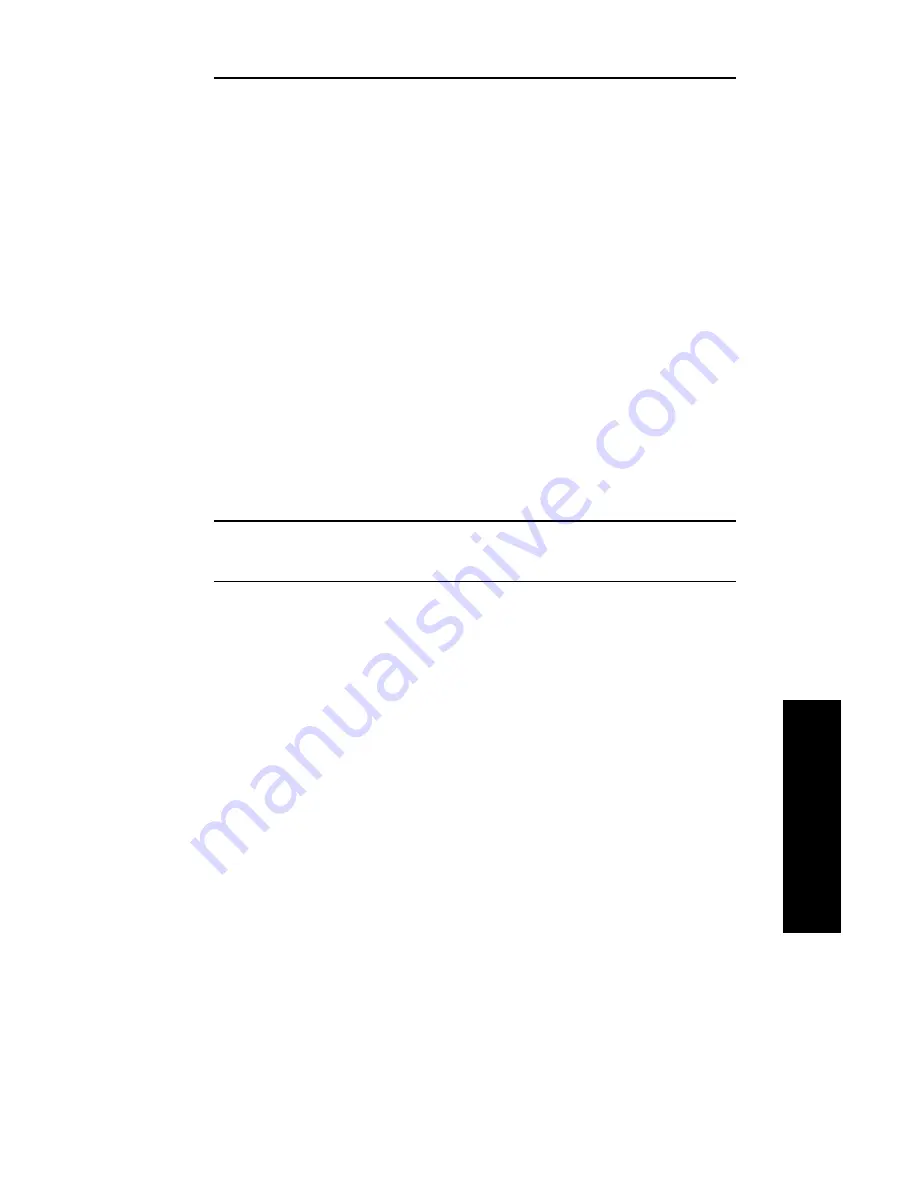
IV - 11
Section 4 - Chapter 2 - Configuring the OkiLAN 6120e
OKI OkiLAN 6120e User’s Guide
TCP/IP
Static Route Entry
When the OkiLAN 6120e is powered on or reset and
no permanent IP address has been assigned, it will
attempt to obtain an IP address through Gleaning,
RARP, BOOTP or DHCP. If the OkiLAN 6120e has not
determined its IP address after two minutes, the IP
address will default to 198.102.102.254. This IP
address should only be used temporarily to configure a
new, permanent IP address. To change to a permanent
IP address, the route add command is used to place the
OkiLAN 6120e product’s default IP address into the
workstation’s network routing table. To use the route
command, you must have Windows 95/98, Windows
NT/2000 or super-user privileges under UNIX. The
syntax for this command is:
route add 198.102.102.254 “IP address of the
workstation” 0
Note: The zero (0) placed at the end of the route add
command shown above is optional.
The Static Route method only works if the host from
which you are telneting is on the same subnet as the
OkiLAN 6120e. Once the route add command has been
issued, telnet will allow you to change and/or make the
IP address permanent. After changing the IP address to
its permanent address, the routing table entry should be
deleted using route delete.
For more information, consult your system
documentation for the route command.
RARP or BOOTP
If an IP address has not been permanently assigned, the
OkiLAN 6120e will use Reverse Address Resolution
Protocol (RARP) or Bootstrap Protocol (BOOTP). The
OkiLAN 6120e will broadcast requests for its IP
address to both RARP and BOOTP servers. A RARP or
BOOTP server will respond by searching a
configuration file that maps the Ethernet hardware
addresses of devices on the network to their respective
IP addresses. If a match is found, the server’s response
will include the IP address of the device.
Summary of Contents for OkiLAN 6120e
Page 1: ...OkiLAN 6120e User s Guide High Performance 10 100 Base T Ethernet Network Print Server...
Page 10: ...x Technical Support OKI OkiLAN 6120e User s Guide...
Page 11: ...Hardware Installation Section I Hardware Installation...
Page 12: ...I 2 Section I Hardware Installation OKI OkiLAN 6120e User s Guide...
Page 14: ...I 4 Section I Hardware Installation OKI OkiLAN 6120e User s Guide...
Page 28: ...I 18 Section I Hardware Installation OKI OkiLAN 6120e User s Guide...
Page 29: ...Advanced Management Section II Advanced Management Features...
Page 48: ...II 20 Section 2 Chapter 5 Additional Management Features OKI OkiLAN 6120e User s Guide...
Page 49: ...NetWare Section III NetWare...
Page 94: ...III 46 Section 3 Chapter 4 Using the OkiLAN 6120e in NDPS OKI OkiLAN 6120e User s Guide...
Page 95: ...TCP IP Section IV TCP IP...
Page 176: ...IV 82 Section 4 Appendix C Internet Printing Protocol IPP OKI OkiLAN 6120e User s Guide...
Page 177: ...LAN Manager Server Section V LAN Manager LAN Server...
Page 194: ......
Page 195: ...Windows Printing Section VI Windows Printing...
Page 209: ...OkiView 32 Section VII OkiView 32...
Page 215: ...Regulatory Information Section VIII Regulatory Information...
















































