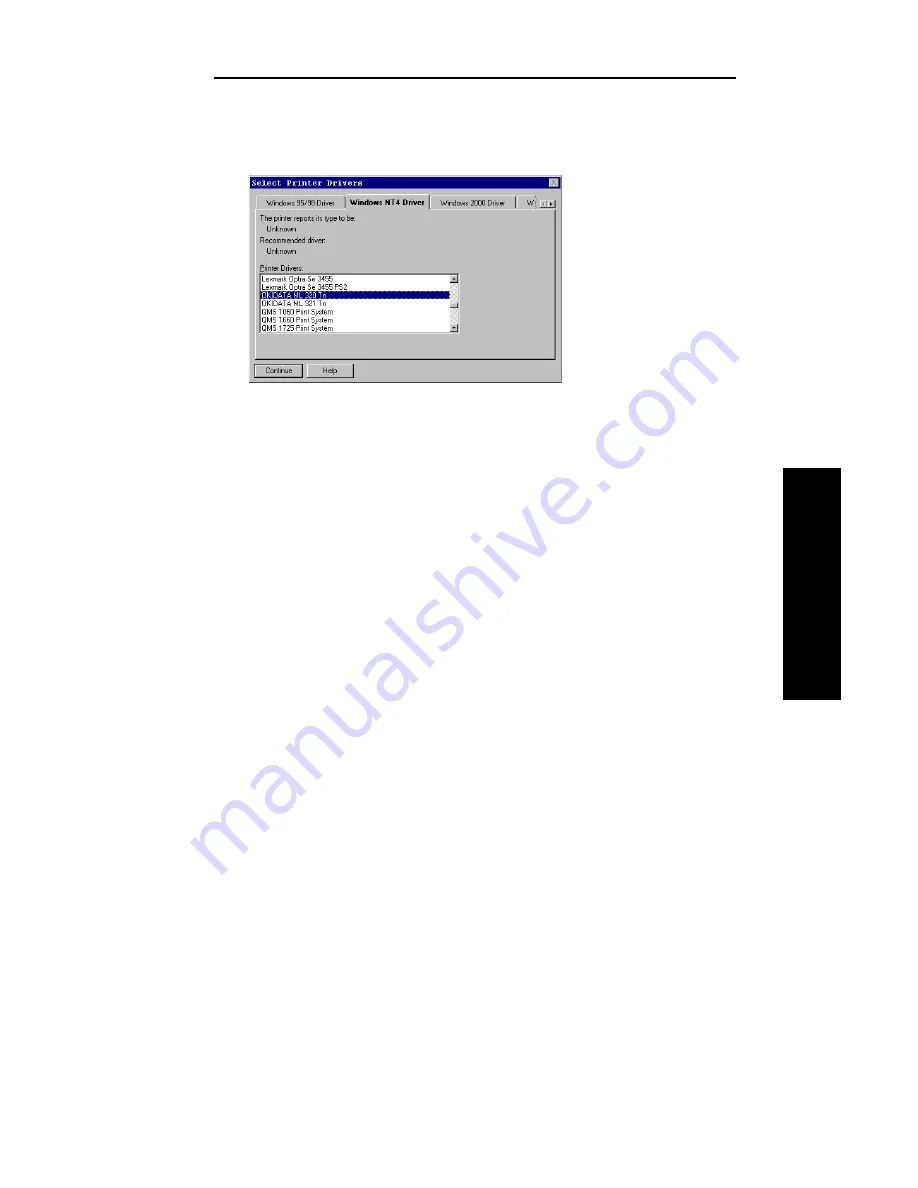
III - 43
Section 3 - Chapter 4 - Using the OkiLAN 6120e in NDPS
OKI OkiLAN 6120e User’s Guide
NetW
are
11.The Select Printer Driver screen appears. Choose your operating
system and select
OKIDATA ML 320 Tn
.
12.Click
Continue
. A screen displaying the drivers that you have
selected appears.
13.Click
OK
.
Setting Up the OkiLAN 6120e for Private Access Printers
Once the NDPS Printer Control Snapin and the OkiLAN 6000
Series IP Address Configuration Wizard are loaded into your
server, the setup procedure is as follows.
Note: Before starting this procedure, get the print servers IP
address from the OkiLAN 6120e Configuration Sheet.
1. Create NDPS Manager in NetWare Administrator.
2. Go to the Context in which the Private Printer is to reside.
3. Select
Create.
The New Object screen appears.
4. Click
NDPS Printer,
then
click
OK.
Click the
Define Addi-
tional Properties
box, and click
Create
.
5. Give the Agent a name, assign it to a NDPS Manager (use the
gray browse button marked ).
Summary of Contents for OkiLAN 6120e
Page 1: ...OkiLAN 6120e User s Guide High Performance 10 100 Base T Ethernet Network Print Server...
Page 10: ...x Technical Support OKI OkiLAN 6120e User s Guide...
Page 11: ...Hardware Installation Section I Hardware Installation...
Page 12: ...I 2 Section I Hardware Installation OKI OkiLAN 6120e User s Guide...
Page 14: ...I 4 Section I Hardware Installation OKI OkiLAN 6120e User s Guide...
Page 28: ...I 18 Section I Hardware Installation OKI OkiLAN 6120e User s Guide...
Page 29: ...Advanced Management Section II Advanced Management Features...
Page 48: ...II 20 Section 2 Chapter 5 Additional Management Features OKI OkiLAN 6120e User s Guide...
Page 49: ...NetWare Section III NetWare...
Page 94: ...III 46 Section 3 Chapter 4 Using the OkiLAN 6120e in NDPS OKI OkiLAN 6120e User s Guide...
Page 95: ...TCP IP Section IV TCP IP...
Page 176: ...IV 82 Section 4 Appendix C Internet Printing Protocol IPP OKI OkiLAN 6120e User s Guide...
Page 177: ...LAN Manager Server Section V LAN Manager LAN Server...
Page 194: ......
Page 195: ...Windows Printing Section VI Windows Printing...
Page 209: ...OkiView 32 Section VII OkiView 32...
Page 215: ...Regulatory Information Section VIII Regulatory Information...
















































