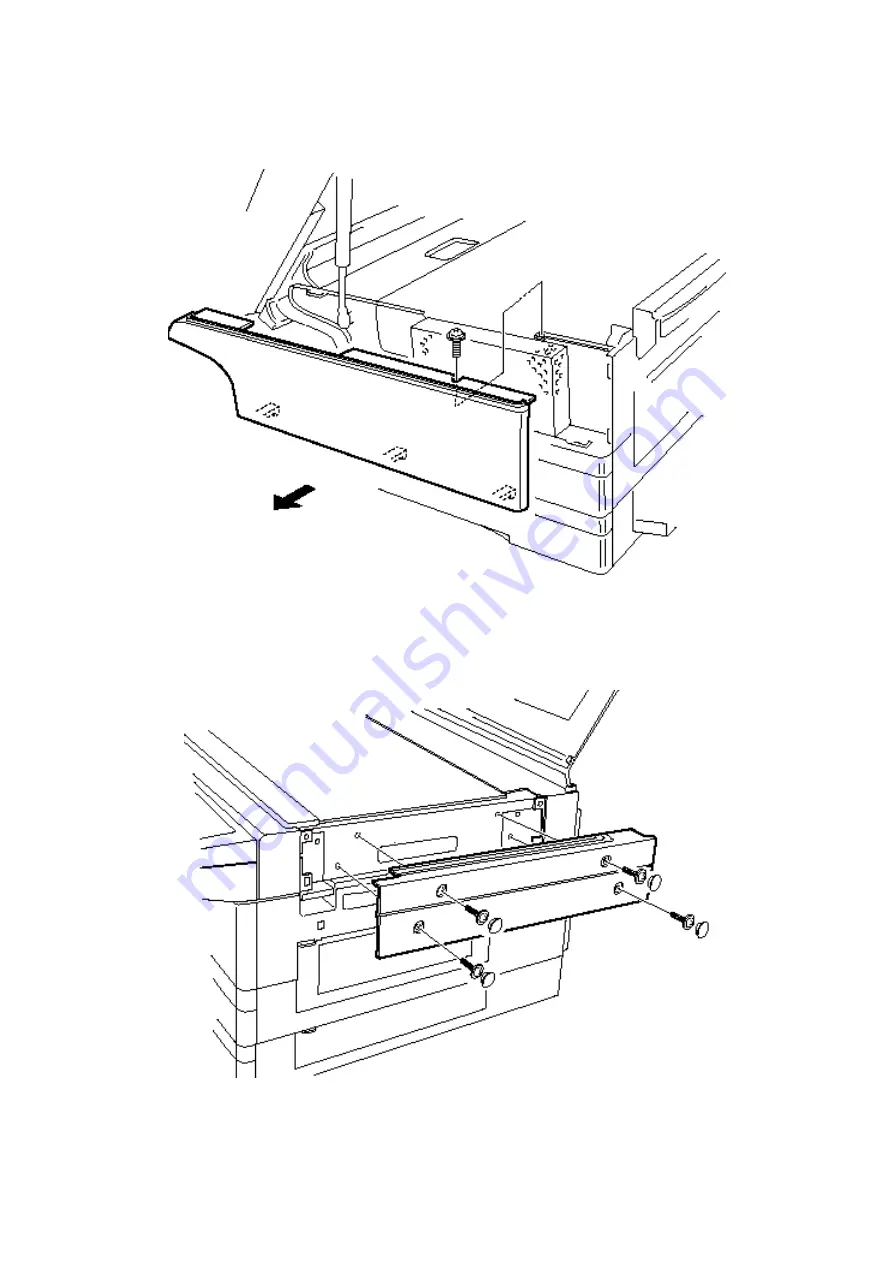Summary of Contents for OKIOFFICE 120
Page 7: ...vi ...
Page 17: ...1 10 1 7 Dimensions Dimension in mm ...
Page 23: ...1 16 1 11 ID Label Specification 1 12 Labels location ...
Page 24: ...2 1 Section2 Machine Composition 2 1 Interconnect Block Diagram ...
Page 25: ...2 2 ...
Page 87: ...3 46 Unique Switch F 7 and F 9 Factory use only ...