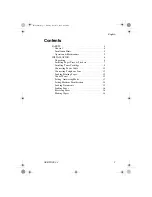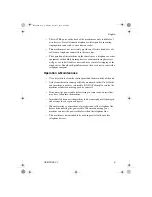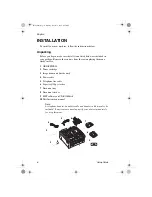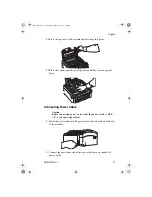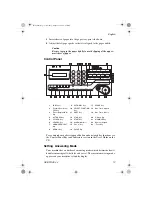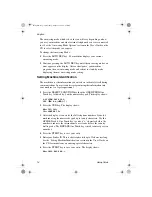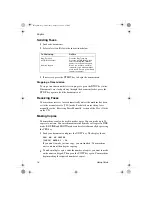English
OKIOFFICE 44
5
• The two
TEL
ports on the back of the machine are only suitable for 2
wire devices. Not all standard telephones will respond to incoming
ringing when connected to an extension socket.
• This machine may not necessarily provide an effective hand-over of a
call from a telephone connected to the same line.
• The operation of this machine on the same line as a telephone or other
equipment with audible warning devices or automatic ring detectors
will give rise to bell tinkle or noise and may cause false tripping of the
ring detector. Should such problems occur, the user is not to contact the
telephone company.
Operation & Maintenance
• Use a dry cloth to clean the control panel and the main body of the unit.
• Aside from the instructions specifically mentioned in this User’s Guide,
your machine is not user serviceable. DO NOT attempt to service the
machine or lubricate moving parts by yourself.
• Disconnect the power cable before trying to remove any objects that
may have fallen into the machine.
• Immediately disconnect the machine if it becomes physically damaged
and arrange for its repair or disposal.
• When relocating your machine, always disconnect the telephone line
before disconnecting the power cable. When reconnecting your
machine, connect the power cable first, then the telephone line.
• This machine is not intended to be used in parallel with any other
telephone devices.
84sugb.fm Page 5 Monday, August 9, 1999 4:05 PM