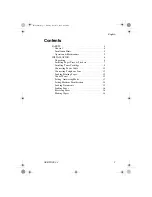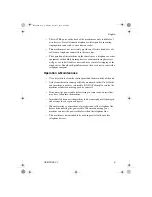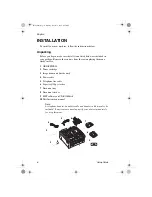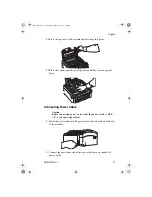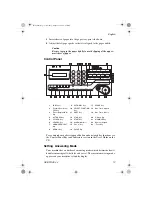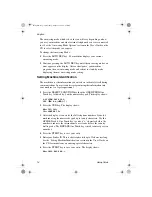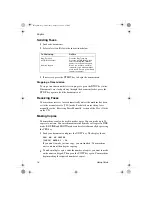English
OKIOFFICE 44
7
Installing Paper Trays & Stackers
1
Slot the tabs of the paper tray/copy stacker into the rearmost slots in the
top of the machine until the tabs lock into place.
2
Insert the document tray into the long horizontal slot on the top of the
unit until it locks into place.
3
Slot the tabs of the document stacker into the slots at the front of the
machine until the tabs lock into place.
84sugb.fm Page 7 Monday, August 9, 1999 4:05 PM