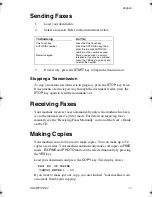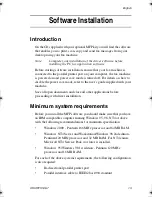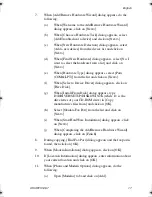16
Setup Guide
(c)
Type D:\DRIVER\SETUP\DISK1 in the [Copy
manufacturer's files from] box (where D: is the drive letter
of your CD-ROM drive) and click [OK].
9.
When [Insert Disk] dialog appears:
(a)
Insert Multi-Interface Kit CD-ROM into your CD-ROM
drive and click [OK].
(b)
Type D:\DRIVER\SETUP\DISK1 for [Copy files from]
box (where D: is the drive letter of your CD-ROM drive)
and click [OK].
10.
When the welcome screen appears, click on [Installation of Driver
and Unimessage Pro] and follow on screen instructions to install
the required language and details.
11.
When the [Setup Complete] screen appears, select [Yes, I want to
restart my computer now] and click on [Finish].
12.
When the computer restarts, setup of the driver is complete.
Setup program
Windows 2000
Note:
Administrator’s authority is required for installation with
Windows2000.
1.
Make sure that both the printer and the computer are turned OFF.
2.
Connect the fax machine and computer with a parallel interface
cable.
3.
Turn the fax machine and computer ON and allow Windows to
start.
4.
Insert Multi-Interface Kit CD-ROM into your CD-ROM drive.
5.
After the setup program has automatically started, click
[Installation of Driver and Unimessage Pro] and follow the on-
screen instructions as appropriate.
Note:
If the setup program does not automatically start or [Auto
insert notification] is turned off, click on [Start] - [Run...].
Type in D:\SETUP.EXE (where D: is the drive letter of your
CD-ROM drive) and click on [OK].
6.
When the [Fax Port Installation] dialog appears, click on [OK].
87SGB.book Page 16 Friday, December 22, 2000 10:58 AM
Summary of Contents for OKIOFFICE 87
Page 1: ...Setup Guide...
Page 8: ...English viii...