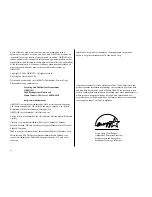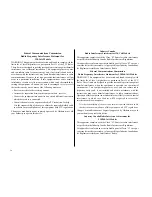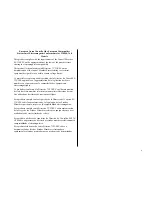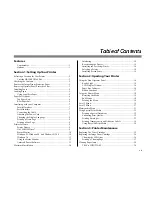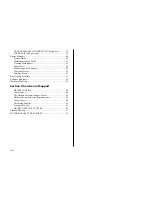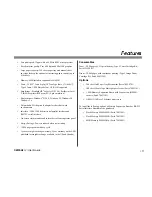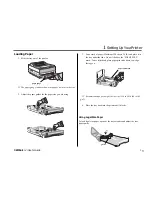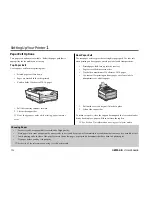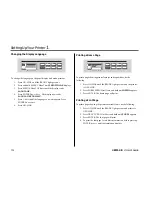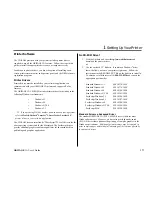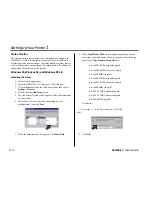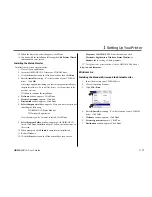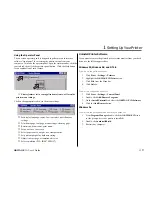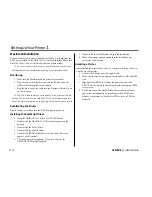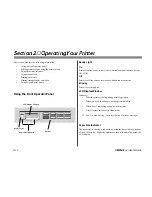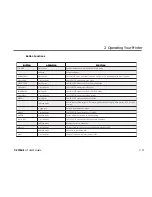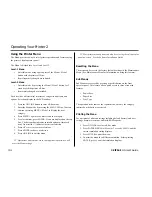OKIPAGE
12i
User’s Guide
3
➦
1
Setting Up Your Printer
Remove the Image Drum Protective Paper
1. Press the cover release buttons and lift the cover.
LETTER
LEGAL
A4
OTHER
ENV
READY
ATTENTIO
N
MAN FEED
DATA
2. Lift out the image drum cartridge. Do not touch the drum’s
green surface.
➯
Only the OKIPAGE 10 and 12 Series Type 5 Image Drum will fit
in this unit (Part# 40433305)
3. Remove the protective paper from the image drum.
4. Reinstall the image drum cartridge in the printer.
Removing Operator Panel Protective Film
Lift up the corner and peel the protective plastic film from the control
panel.
LETTER
LEGAL
A4
OTHER
ENV
READY
ATTENTION
MAN FEED
DATA
Summary of Contents for OKIPAGE 12i Series
Page 1: ...OKIPAGE 12i Digital LED Printer User s Guide ...
Page 10: ......