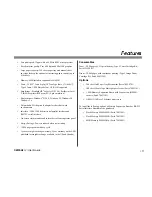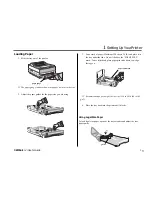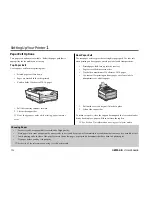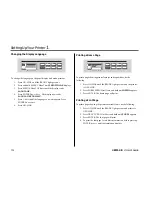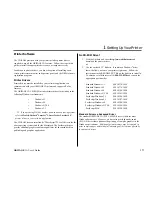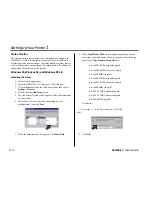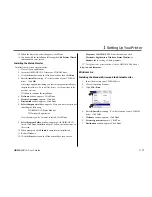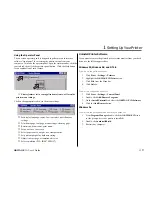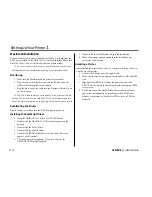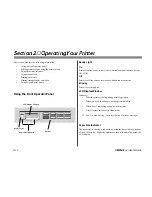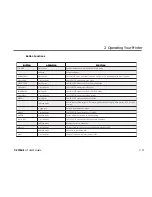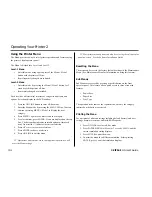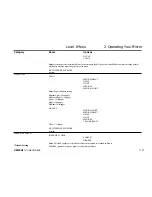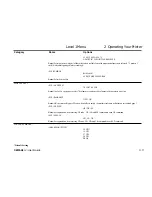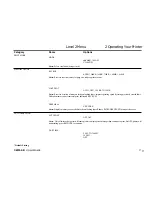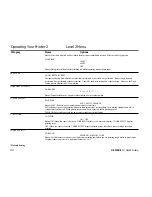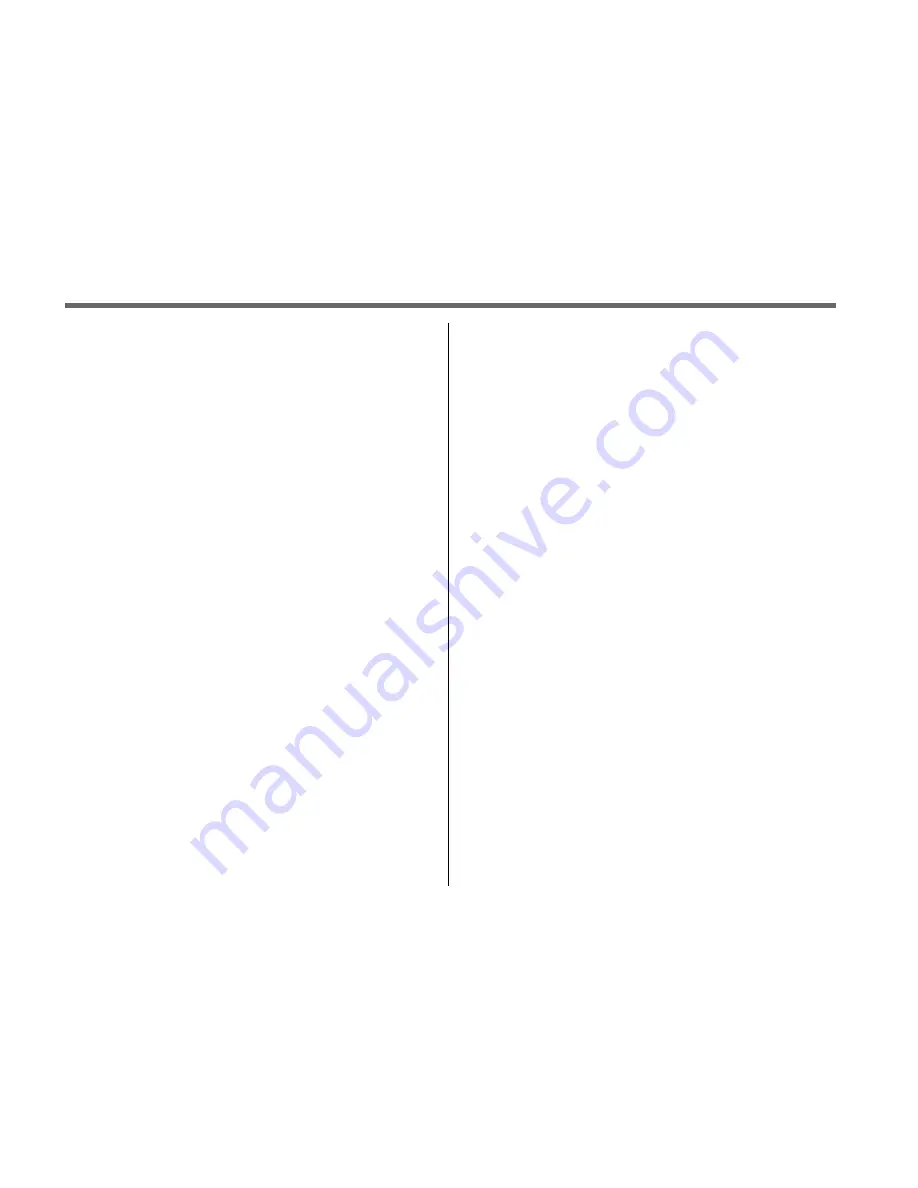
➥
14
OKIPAGE
12i
User’s Guide
Setting Up Your Printer
1
Macintosh Installation
You can connect your printer to an Ethernet 10Base-T network from the
RJ-45 port provided on the OKILAN 311e Network Interface Board (Kit
Part# 70032901). You will need to purchase an Ethernet cable.
➯
To connect the printer directly to your Macintosh, consult your
Macintosh dealer for information on using a cross-platform cable.
Interfacing
1. Make sure the Macintosh and the printer are turned off.
2. Plug one end of the Ethernet cable into the RJ-45 port on the
OKILAN board installed in your printer.
3. Plug the other end of the cable into the Ethernet (10Base-T) port
on your network.
➯
Host I/F, Network must be set to Enable in the printer menu–see
Section 2 for details. See your OKILAN 311e Network Administrator's
Guide for more information on configuring the printer on your network.
Reactivating the Printer
Plug in the power cord and turn the MAC and printer power on.
Installing the PostScript Driver
1. Insert the OKIPAGE 12i CD into your CD-ROM drive.
2. Double-click the OKIPAGE 12i CD icon that appears on the
desktop.
3. Double-click the MAC folder.
4. Double-click the English folder.
5. Click the OKIPAGE12i Installer icon. The Adobe PS screen
appears, click Continue.
6. The license agreement appears. If you select Accept, the
OKIPAGE 12iPS Installer appears.
7. Double-click the Install button, to begin the installation.
8. When the message appears stating that the installation was
successful, click Restart.
Selecting a Printer
After installing the printer driver, select your printer and set up the driver
to work with your printer.
1. Activate the Chooser from the Apple menu.
2. When the Chooser screen appears, locate and select the AdobePS
icon.
3. Highlight the OKIPAGE 12i from the printer list, and click
SETUP. This brings up the PostScript Printer Description (PPD)
setup screen.
4. Click Auto Setup. The Adobe Printer Driver tries to configure
your printer automatically by searching for the PPD file that
matches your printer; or, click Select PPD to select a PPD file
manually.
Summary of Contents for OKIPAGE 12i Series
Page 1: ...OKIPAGE 12i Digital LED Printer User s Guide ...
Page 10: ......