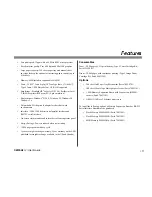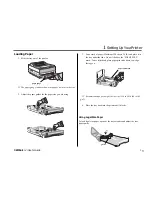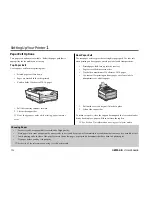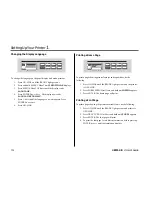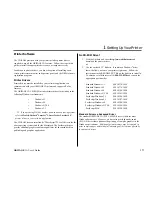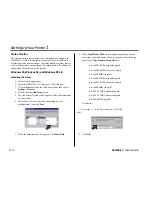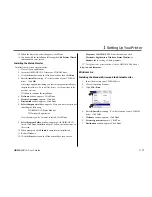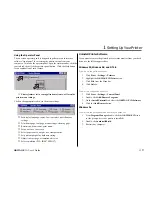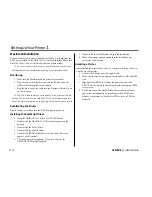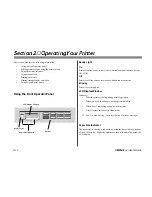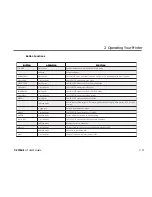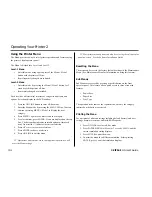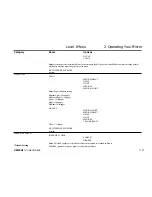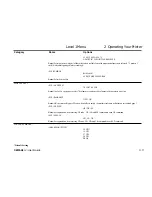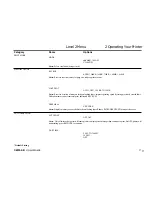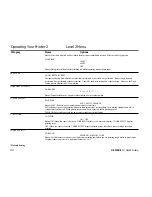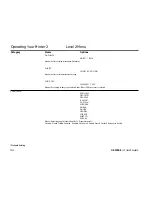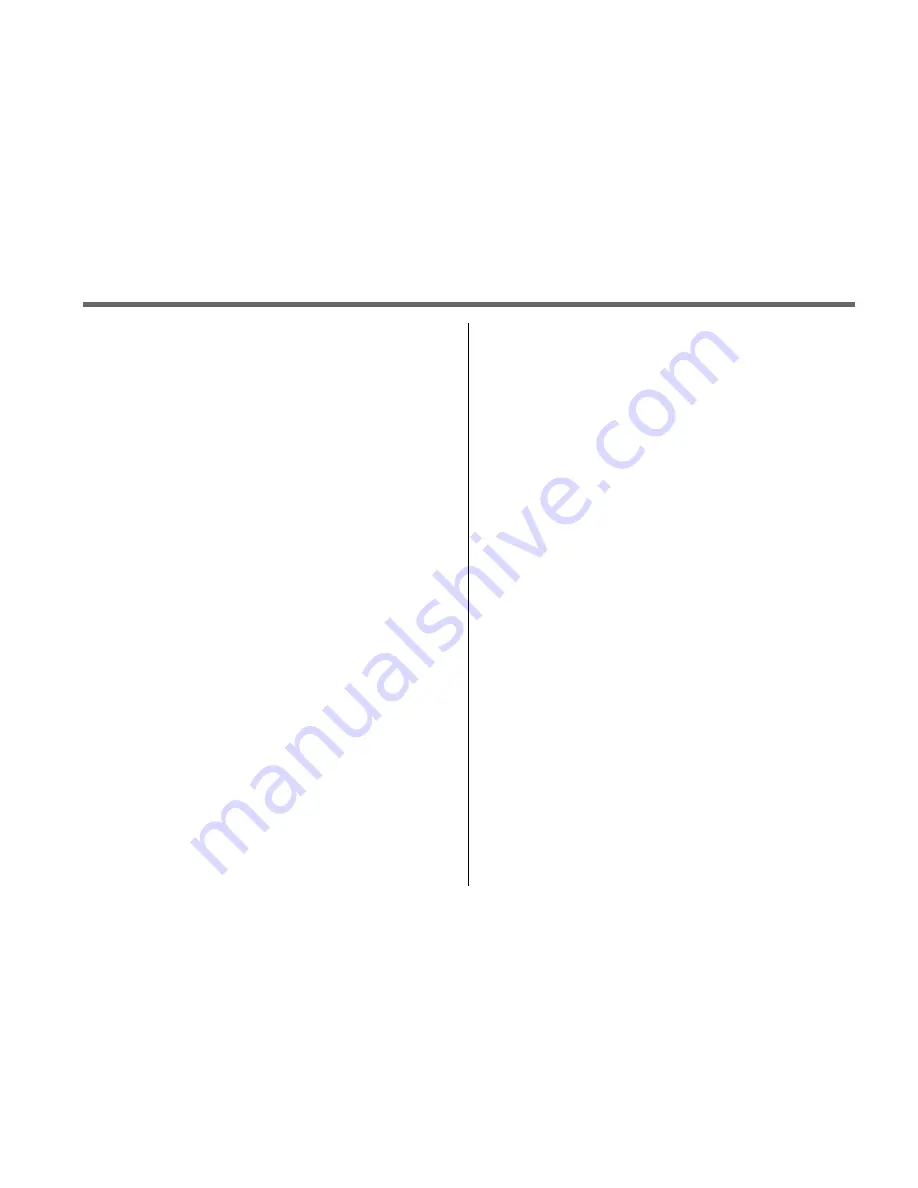
OKIPAGE 12i User’s Guide
15
➦
1
Setting Up Your Printer
Installing Screen Fonts
Install the printer screen fonts on your Macintosh so you can access the
printer's resident fonts.
1. Insert the OKIPAGE 12i CD into your CD-ROM drive.
2. Open the CD icon that appears on the Desktop.
3. Open the MacScreenFont folder.
4. Highlight the entire list of fonts. Then drag the fonts to your
system folder.
5. A message will display as follows: “Fonts need to be stored in
the Fonts Folder in order to be available to the Macintosh. Put
these fonts into the fonts folder?”
6. Click OK.
Summary of Contents for OKIPAGE 12i Series
Page 1: ...OKIPAGE 12i Digital LED Printer User s Guide ...
Page 10: ......