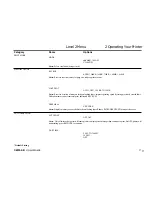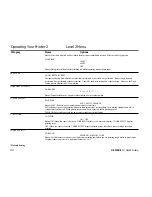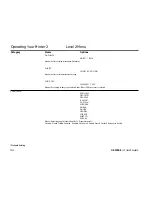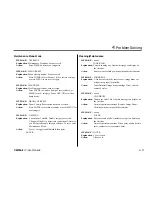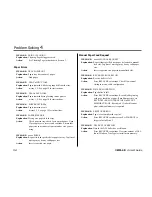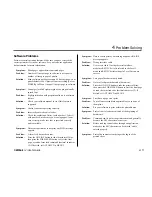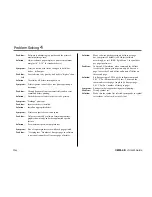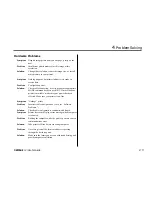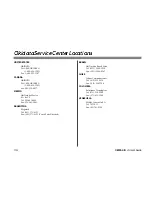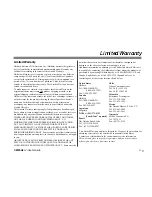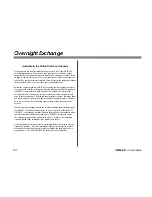Section 4
➨
Problem Solving
➥
38
OKIPAGE
12i
User’s Guide
Clearing Paper Jams
To reduce paper jams:
•
Do not fill tray above Paper Full mark.
•
Use only recommended paper weight
- Tray: 16 to 28 lb. (60 to 105 g/m
2
)
- Manual feed: 16 to 32 lb (60 to 120.5 g/m
2
)
•
Do not open the cover, or remove the paper tray during a print
job.
•
Do not switch paper exit paths while printing.
•
Use paper that is smooth and of high quality.
•
Store paper in its ream wrapper until you are ready to use it, and
keep it away from moisture or other conditions that can cause it
to wrinkle or curl.
•
Avoid printing on both sides of the paper for more than a few
pages, or preprinted documents that have been in a photocopier.
•
Try paper before you buy in quantity.
If a paper jam message displays, remove the jam using the instructions
that follow.
TRAY n INPUT JAM
➯
“n” indicates the tray in which the jam occurred
1. Slide the paper tray out of the printer.
2. Remove the sheet that did not feed.
3. Check the remaining sheets to make sure they’re not wrinkled or
stuck together. Replace the tray.
4. Open and close the cover to clear the display message.
LETTER
LEGAL
A4
OTHER
ENV
READY
ATTENTIO
N
MAN FEED
DATA
TRAY n FEED JAM or PAPER EXIT JAM (top bin)
displays when paper exits to the top bin
1. Open the cover. Lift out the image drum. Be careful: the fuser
unit at the back of the printer is hot!
Summary of Contents for OKIPAGE 12i Series
Page 1: ...OKIPAGE 12i Digital LED Printer User s Guide ...
Page 10: ......