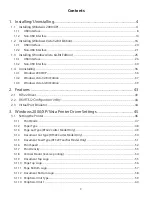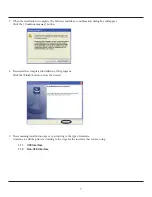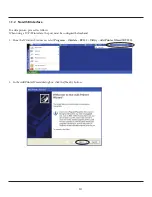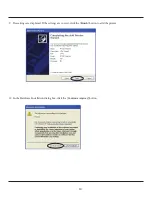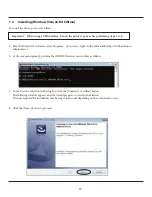Reviews:
No comments
Related manuals for Pacemark PM4410

FP120M
Brand: RASOR Pages: 15

BCX2600S
Brand: Zenoah Pages: 42

TC085
Brand: Cembre Pages: 10

29398
Brand: Marshalltown Pages: 32

cuTex TBC-50
Brand: Taewoo Pages: 13

HLC300
Brand: Omcan Pages: 16

4301
Brand: Kaiser Pages: 2

Plasma 60 - Ultra
Brand: Express Weld Pages: 24

M1920
Brand: Chocolate World Pages: 17

K 650/700 Active
Brand: Partner Pages: 96

M270QC
Brand: Maruyama Pages: 76

PP28RJ
Brand: Poulan Pro Pages: 64

X-Disc 6200
Brand: Krone Pages: 66

Nako KC-32
Brand: Kronen Pages: 30

Specialist
Brand: Vinyl Systems Pages: 18

FS 94 R
Brand: Stihl Pages: 104

SmartCut A535pro
Brand: Rexel Pages: 1

SmartCut A535pro
Brand: Rexel Pages: 1