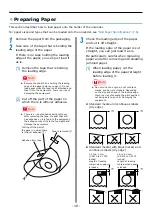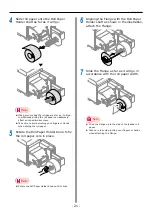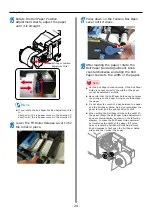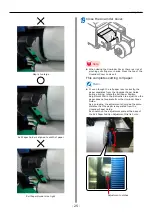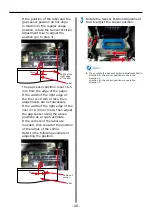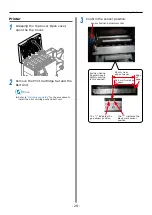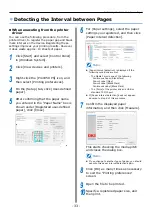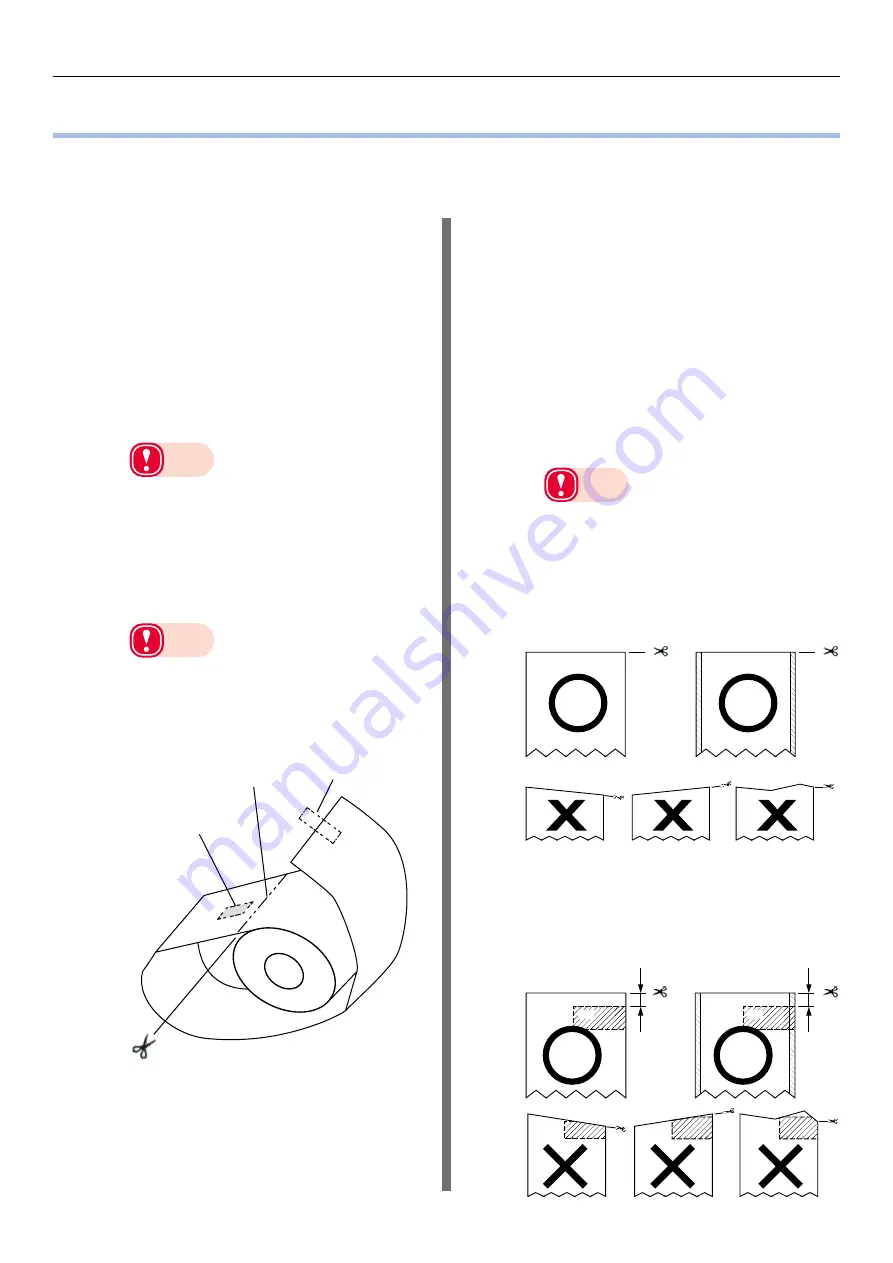
- 18 -
Preparing Paper
Preparing Paper
This section describes how to load paper onto the holder of the unwinder.
For paper sizes and types that can be loaded onto the unwinder, see
“Roll Paper Specifications” (P.8)
1
Remove the paper from the packaging.
2
Take care of the tape that is holding the
leading edge of the paper.
If there is no tape holding the leading
edge of the paper, you can just load it
as is.
(1)
Remove the tape that is holding
the leading edge.
Note
z
Remove the tape that is holding the leading
edge of the paper before you use it. Do not
load paper while the tape is still attached and
feed it into the equipment. There is a risk of
damaging the equipment.
(2)
Cut off the part of the paper on
which there is leftover adhesive.
Note
z
There is a risk of adhesive being left over
after removing the tape. If paper that still
has adhesive on it is fed into the equipment,
the adhesive may stick to the feed path and
damage the equipment.
Cutting off the part of
the paper on which there
is leftover adhesive (2)
Tape is removed (1)
Adhesive from tape
3
Check the leading edge of the paper
and cut it off straight.
If the leading edge of the paper is cut
straight, you can just load it as is.
Be particularly careful when replacing
paper and after removing and reloading
jammed paper.
(1)
When loading paper, cut the
leading edge of the paper straight
before loading it.
Note
z
Do not cut at an angle, do not cut black
marks, and do not cut labels. Depending
on the size and shape of the leading edge,
there is a risk of skewing the print position,
not being able to print, or damaging the
equipment.
z
Standard media and continuous labels
(dry edge)
z
Standard media (with black marks) and
continuous labels (dry edge)
BM
BM
1.2 to 4.0 mm
(0.0472 to 0.1575
inches)
Length of leading
margin when paper
is loaded
1.2 to 4.0 mm
(0.0472 to 0.1575
inches)
Length of leading
margin when paper
is loaded
Summary of Contents for Pro1040
Page 1: ...Pro1040 Pro1050 Windows PS Printer Driver User s Guide...
Page 16: ...16 Registering a Desired Paper Size with the Printer Driver...
Page 36: ...36 Canceling a Print Job...
Page 55: ...55 4 Adjusting the Color Adjusting Color with a Printer Driver 56...
Page 72: ...72 Printing by using applications to specify Spot Color toner PS printer drivers only...
Page 73: ...73 6 Troubleshooting Printer Driver Malfunctions 74...