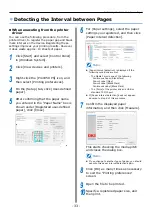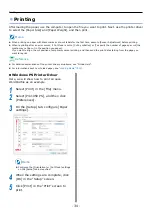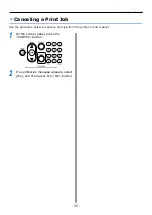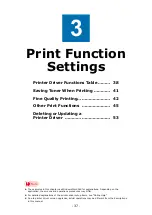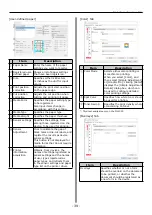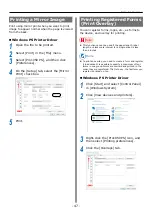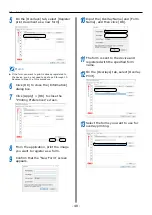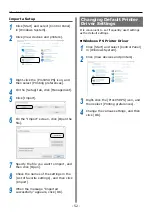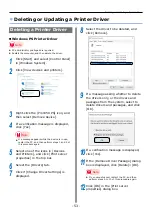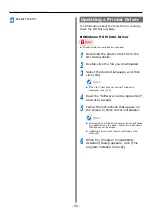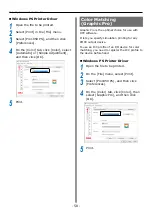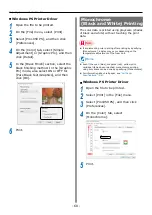- 45 -
Other Print Functions
Other Print Functions
Specifying the Page Order
Extracts by page order when printing documents
with multiple pages.
There are two methods.
z
Printing documents in page order.
z
Printing documents in reverse page order.
Note
z
If you can specify printing in reverse page order in the
print dialog box of your application, such as in Adobe
Acrobat or Adobe Reader, then set reverse page order
printing in the application, rather than in the PS printer
driver.
Windows PS Printer Driver
1
Open the file to be printed.
2
Select [Print] in the [File] menu.
3
Select [Pro1050 PS], and then click
[Preferences].
4
On the [Setup] tab, change the [Print in
reverse order] setting.
Memo
z
Clear the [Print in reverse order] check box to print
documents in page order.
z
Select the [Print in reverse order] check box to print
documents in reverse page order.
5
Print.
Overlaying Stamps for
Printing (Watermarks)
The details to be printed from the application can
be independently printed overlaying [Samples],
[Confidential], etc.
Samples
Note
z
This function cannot be used if the paper length, label
length, or black mark interval for a single sheet is less
than 4 inches.
Windows PS Printer Driver
1
Open the file to be printed.
2
Select [Print] in the [File] menu.
3
Select [Pro1050 PS], and then click
[Preferences].
4
On the [Extend] tab, click
[Watermarks].
Summary of Contents for Pro1040
Page 1: ...Pro1040 Pro1050 Windows PS Printer Driver User s Guide...
Page 16: ...16 Registering a Desired Paper Size with the Printer Driver...
Page 36: ...36 Canceling a Print Job...
Page 55: ...55 4 Adjusting the Color Adjusting Color with a Printer Driver 56...
Page 72: ...72 Printing by using applications to specify Spot Color toner PS printer drivers only...
Page 73: ...73 6 Troubleshooting Printer Driver Malfunctions 74...