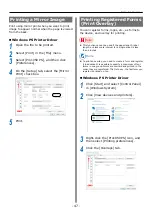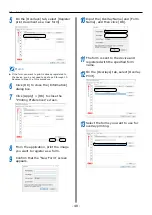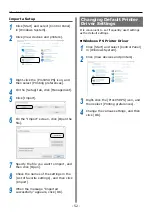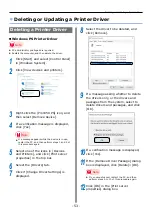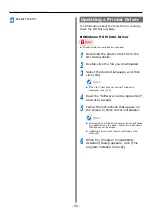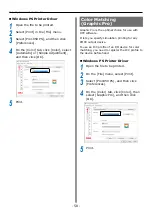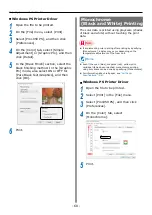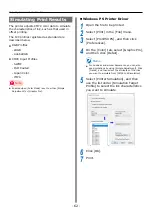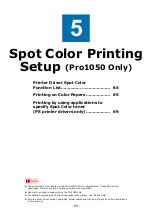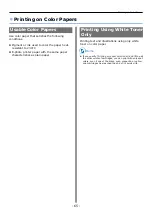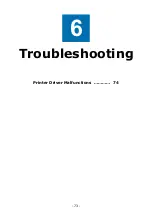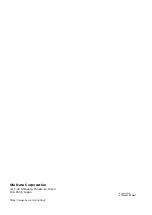- 61 -
Adjusting Color with a Printer Driver
Suppressing White Lines
Between Text and the
Background
(Black Overprint)
If you are imaging 100% black text on a colored
background, you can print (overprint) by
overlaying the text and background parts. Set if
there are gaps such as white lines, etc., in the
borders between the text and background.
Note
z
Not usable with some applications.
z
Black overprint cannot be used if the text is not 100%
black, the text has been rendered as graphics by
extracting the outlines, or if the text is an image.
z
If the background color is dark (toner layer thickness
exceeds 240%), toner may not be fixed completely. For
example, if printing 100% black text on backgrounds of
50% cyan, 50% magenta, and 50% yellow, the toner
layer thickness is 50+50+50+100=250%, which exceeds
240%.
Windows PS Printer Driver
1
Open the file to be printed.
2
Select [Print] in the [File] menu.
3
Select [Pro1050 PS], and then click
[Preferences].
4
On the [Color] tab, click [Advance].
5
Select the [Black overprint] check box,
and then click [OK].
6
Print.
Correcting for Print
Misalignment (Trapping)
Use if there are white or colored lines
between two overlapping objects due to print
misalignment.
Windows PS Printer Driver
1
Open the file to be printed.
2
Select [Print] in the [File] menu.
3
Select [Pro1050 PS], and then click
[Preferences].
4
On the [Extend] tab, click [Advanced].
5
Select the misalignment correction
method in [Trapping], and then click
[OK].
Memo
z
Selections that include [Choke White] are only
shown for the Pro1050.
6
Print.
Summary of Contents for Pro1040
Page 1: ...Pro1040 Pro1050 Windows PS Printer Driver User s Guide...
Page 16: ...16 Registering a Desired Paper Size with the Printer Driver...
Page 36: ...36 Canceling a Print Job...
Page 55: ...55 4 Adjusting the Color Adjusting Color with a Printer Driver 56...
Page 72: ...72 Printing by using applications to specify Spot Color toner PS printer drivers only...
Page 73: ...73 6 Troubleshooting Printer Driver Malfunctions 74...