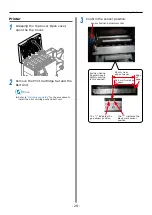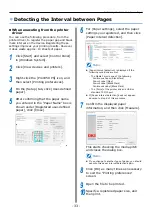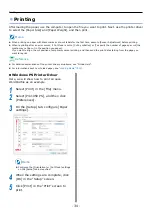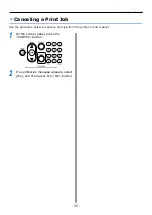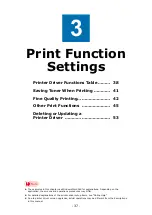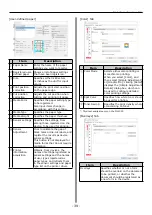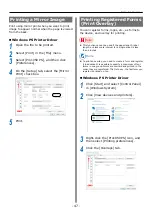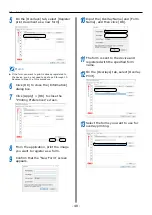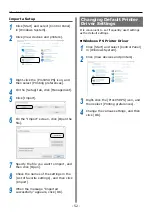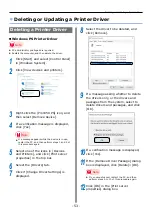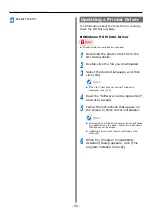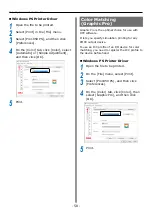- 43 -
Fine Quality Printing
Adjusting Fine Lines
You can prevent misaligned lines being printed
when ultra-fine lines are specified from the
application.
This function is normally ON.
Memo
z
Depending on the application, bar code and other intervals
will narrow. In this case, turn OFF the function.
Windows PS Printer Driver
1
Open the file to be printed.
2
Select [Print] in the [File] menu.
3
Select [Pro1050 PS], and then click
[Preferences].
4
On the [Extend] tab, click [Advanced].
5
Select the [Adjust ultra fine lines] check
box, and then click [OK].
6
Print.
Summary of Contents for Pro1040
Page 1: ...Pro1040 Pro1050 Windows PS Printer Driver User s Guide...
Page 16: ...16 Registering a Desired Paper Size with the Printer Driver...
Page 36: ...36 Canceling a Print Job...
Page 55: ...55 4 Adjusting the Color Adjusting Color with a Printer Driver 56...
Page 72: ...72 Printing by using applications to specify Spot Color toner PS printer drivers only...
Page 73: ...73 6 Troubleshooting Printer Driver Malfunctions 74...