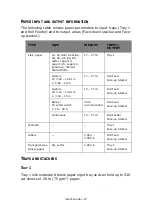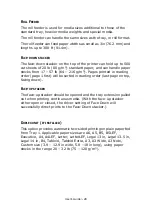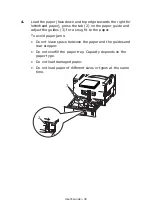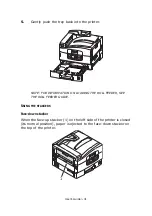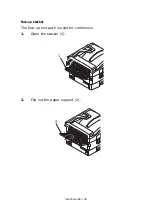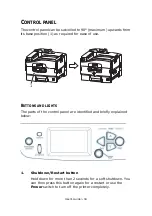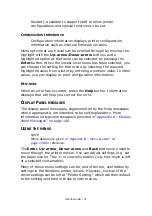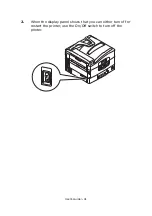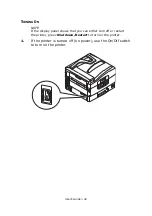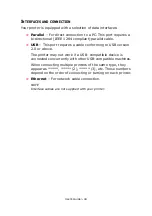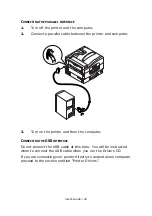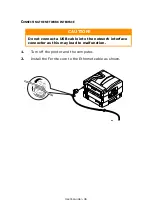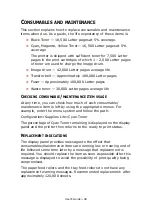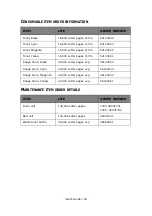User’s Guide> 35
2.
Ready light
On: indicates ready to print
Flashing: indicates processing print data
Off: indicates unable to receive data (offline)
3.
Attention light
Off: indicates normal operation
Flashing: indicates error(s) present but printing can continue
On: indicates error(s) present and printing cannot continue
4.
Display panel
Displays status and setup information for the printer and user
help information in your chosen language
5.
Up-arrow button
Enters menu mode and enables upward movement through
the displayed list of menu items
6.
Down-arrow button
Enters menu mode and enables downward movement through
the displayed list of menu items
7.
Back button
Returns to the previous higher level menu item
8.
Enter button
Enters menu mode and selects the menu item highlighted in
the display panel
9.
Online button
Switches between online (printer ready to receive data) and
offline (printer not ready to receive data)
10.
Cancel button
Cancels current print job
11.
Help button
Provides additional textual or image data to supplement what
is displayed on the display panel
Summary of Contents for proColor Pro510DW
Page 1: ...p r o 5 1 0 D W U s e r s G u i d e...
Page 2: ......
Page 22: ...User s Guide 22 12 Face up stacker 13 Interface unit 14 Network interface connector 10 11 12...
Page 25: ...User s Guide 25 29 Drum basket 27 28 29...
Page 57: ...User s Guide 57 4 Turn on the printer...
Page 73: ...User s Guide 73 7 Replace the two top covers 8 Raise the front cover of the duplex unit...
Page 74: ...User s Guide 74 9 Push the duplex unit back into position...