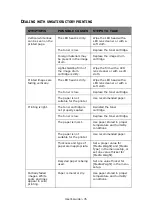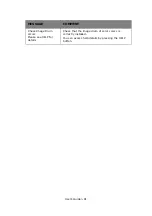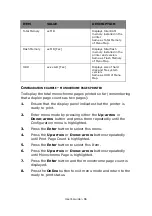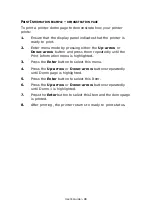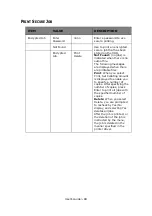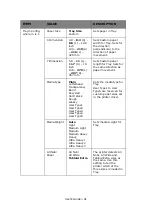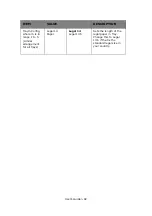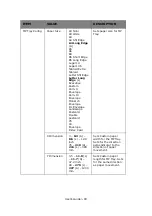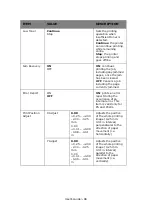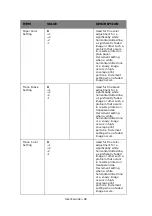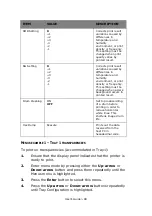User’s Guide> 88
P
RINT
I
NFORMATION
EXAMPLE
–
DEMONSTRATION
PAGE
To print a printer demo page to demonstrate how your printer
prints:
1.
Ensure that the display panel indicates that the printer is
ready to print.
2.
Enter menu mode by pressing either the
Up-arrow
or
Down-arrow
button and press them repeatedly until the
Print Information menu is highlighted.
3.
Press the
Enter
button to select this menu.
4.
Press the
Up-arrow
or
Down-arrow
buttons repeatedly
until Demo page is highlighted.
5.
Press the
Enter
button to select this Item.
6.
Press the
Up-arrow
or
Down-arrow
buttons repeatedly
until Demo 1 is highlighted.
7.
Press the
Enter
button to select this Item and the demo page
is printed.
8.
After printing, the printer returns to ready to print status.
Summary of Contents for proColor Pro510DW
Page 1: ...p r o 5 1 0 D W U s e r s G u i d e...
Page 2: ......
Page 22: ...User s Guide 22 12 Face up stacker 13 Interface unit 14 Network interface connector 10 11 12...
Page 25: ...User s Guide 25 29 Drum basket 27 28 29...
Page 57: ...User s Guide 57 4 Turn on the printer...
Page 73: ...User s Guide 73 7 Replace the two top covers 8 Raise the front cover of the duplex unit...
Page 74: ...User s Guide 74 9 Push the duplex unit back into position...