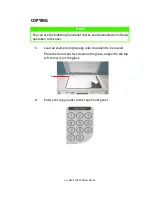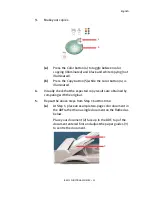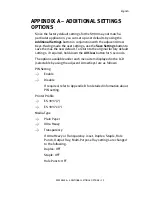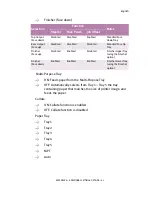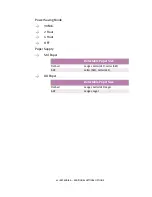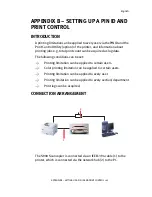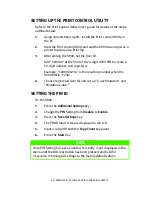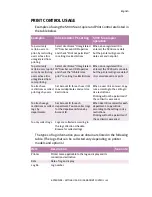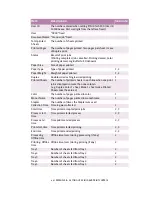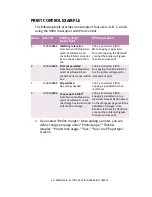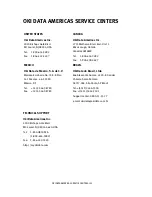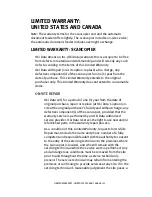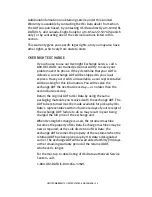44 < APPENDIX B – SETTING UP A PIN ID AND PRINT CONTROL
SETTING UP THE PRINT CONTROL UTILITY
Refer to the Print Control Utility user’s guide for details of the steps
outlined below.
1.
Using administrator rights, install the Print Control Utility in
the PC.
2.
Start the Print Control Utility and add the S900 Scancopier as a
printer that acquires Print log.
3.
After adding the S900, set the User ID.
Add "100000" at the front of the 4-digit S900 PIN to create a
10-digit number, and register it.
Example: "1000001234" is the resulting number when the
S900 PIN is "1234".
4.
Choose registered User ID, and set up "a use limitation" and
"limitation value."
SETTING THE PIN ID
On the S900:
1.
Press the
Additional Settings
key.
2.
Change the
PIN
Setting from
Disable
to
Enable
.
3.
Press the
Save Settings
key.
4.
The PIN ID input screen is displayed in the LCD.
5.
Input a 4-digit ID with the
Copy Count
key panel.
6.
Press the
Start
Key.
NOTE
Once PIN Setting has been enabled, this entry is not displayed in the
menu until the All Clear button has been pressed and held for
5 seconds, returning all settings to the factory default values.
Summary of Contents for S900
Page 1: ......
Page 6: ...6 NOTES CAUTIONS AND WARNINGS...
Page 30: ...30 INSTALLING THE SCANCOPIER AND ADF...
Page 36: ...36 BASIC FUNCTIONAL CHECKS...
Page 38: ...38 USER INFORMATION...
Page 50: ...50 APPENDIX C UPDATING THE PRINTER PROFILE...
Page 58: ......