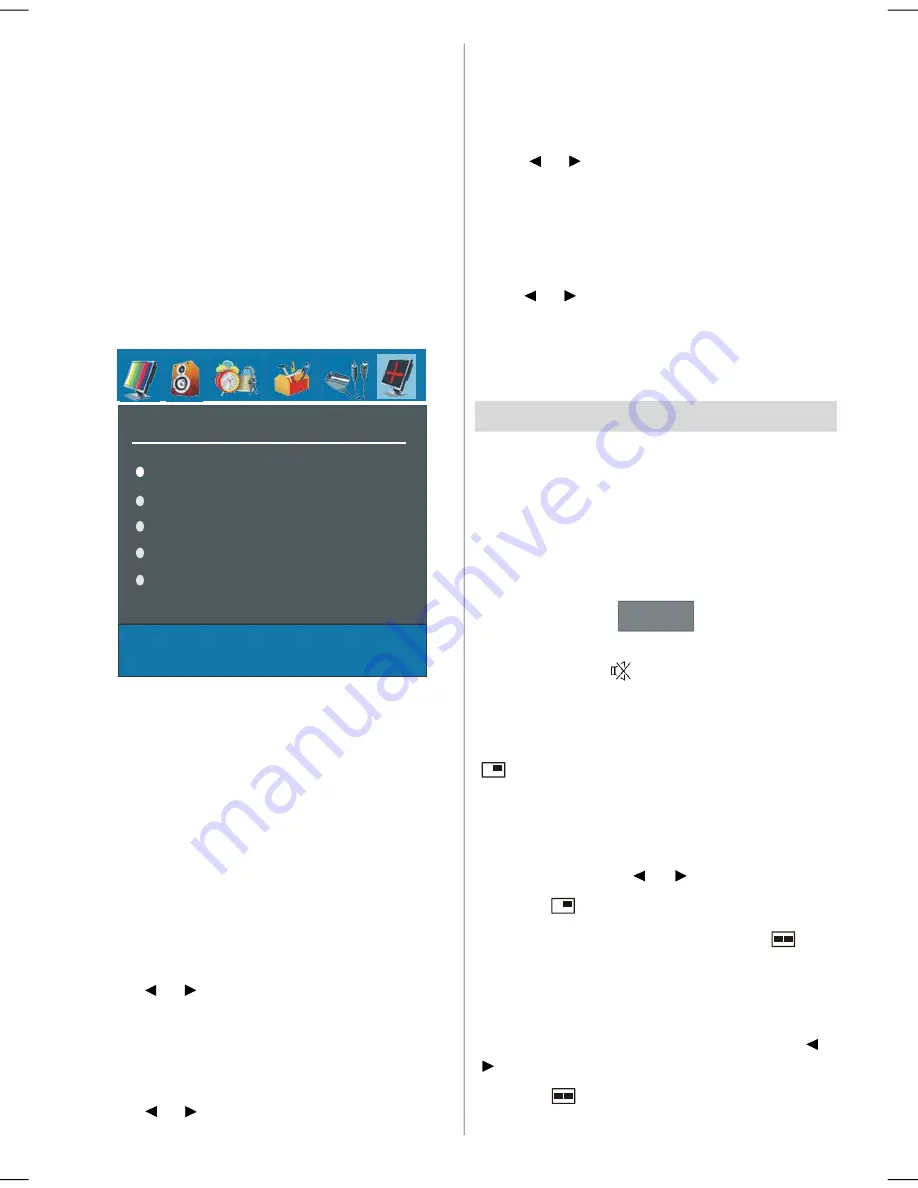
English
- 49 -
Menu System in PC mode
Sound Menu/Feature Menu
The items in these menus are described at
Sound &
Feature Menu
explained in “Menu System”.
PC Picture Menu
By pressing
/
button, select the second icon. PC
Picture menu appears on the screen.
Brightness, Contrast and Colour Temperature adjust-
ments in this menu are identical to adjustments de-
fined in TV picture menu in “MENU SYSTEM”.
PC POSITION Menu
By pressing
/
button, select the sixth icon. PC
POSITION menu appears on the screen.
PC POSITION
Autoposition
H Position
V Position
Phase
Dot Clock
Autoposition
If you shift the picture horizontally or vertically to an
unwanted position, use this item to put the picture into
correct place automatically.
• Select Autoposition item by using
/
buttons.
Press or “OK” button.
Warning:
Auto position adjustment recommended to
be done with the full screen image for the proper
adjustment.
H (Horizontal) Position
This item shifts the image horizontally to right hand
side or left hand side of the screen.
•
Select H Position item by using
/
button.
• Use “ ” / “ ” button to adjust the value.
V (Vertical) Position
This item shifts the image vertically towards the top or
bottom of the screen.
•
Select V Position item by using
/
button.
• Use “ ” / “ ” button to adjust the value.
Phase
Depending on the resolution and scan frequency that
you input to the TV Set, you may see a hazy or noisy
picture on the screen. In such a case you can use
this item to get a clear picture by trial and error method.
• Use “ ” / “ ” button to adjust the value.
Dot Clock
Dot Clock adjustments correct interference that ap-
pear as vertical banding in dot intensive presenta-
tions like spreadsheets or paragraphs or text in smaller
fonts.
• Use “ ” / “ ” button to adjust the value.
Sound in PC mode
• Connect the PC’s Audio output to the TV’s
PC Audio
In
socket with an audio cable.
Other Features
TV Status
Programme Number
,
Programme Name,
Sound Indicator
and
Zoom Mode
are displayed
on the screen when a new programme is entered.
Mute Indicator
It is placed in the upper side of the screen when
enabled.
Mute
To cancel mute, there are two alternatives; the first
one is pressing the
button and the second one is
increasing the volume level.
PIP and PAP Modes
PIP picture is displayed on the screen by pressing
“
” button . At PIP Mode, a small picture (PIP picture)
is displayed in the main picture.
When PIP Mode is entered, the default active window
is PIP window and the active window is indicated by
a red frame around it. The active window can be
changed by pressing “ ” / “ ” buttons.
Press the “
” button again to exit the PIP mode.
PAP picture is displayed on the screen by “
” PAP
Mode, two pictures with equal sizes are displayed on
the screen. Aspect Ratios of the windows are fixed.
When you switch to PAP Mode, main window in PAP
Mode is displayed on the right side of the screen. The
active window can be changed by pressing “ ” /
“ ” button.
Press the “
” button again to exit the PAP mode.
Note:
When main picture source is TV, EXT-1, EXT-2,
02-ENG-40780W-1055UK-40 INCH 17MB22 PEU IDTV-(3D PANORAMA-1HDMI-BASIC PIP)(C2)-50129279.p65
10.06.2008, 10:50
49
















































