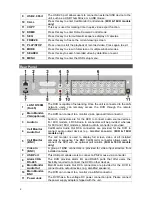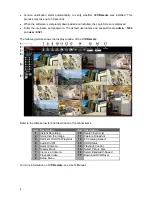10
Mobile View Software
Mobile View software allows users to timely monitor via a mobile device with internet connection.
Refer to below for brief introductions of installation (JAVA mobile devices) and basic operations.
Download and Installation:
•
Access the java installation menu on a JAVA mobile device and connect the website that
provides Mobile View software to directly download the software to the mobile device.
•
After the download is completed, follow the instruction shown on the JAVA mobile device to
installed Mobile View software.
Basic Operation:
Locate the installed Mobile View software and launch it. The main window will be shown as below
on the left.
•
Access <Connect to device> and users can create bookmarks for DVRs or IP cameras via
entering
hostname/IP address
,
port
,
username
, and
password
of the devices.
•
If a DVR is connected, the available functions will be listed as shown above on the right. Users
can select <Live Monitoring> to view the live video. <Normal Playback> and <Event Playback>
allow users to playback recorded normal and event videos. <Menu Config> enables users to
setup part of the DVR’s configuration.
•
If an IP camera is connected, live video of the IP camera will be directly shown on the screen.
•
<Snapshot Viewer> is where the snapshot pictures can be viewed after they are saved to the
database of the mobile devices.
Refer to Mobile View Software User’s Manual for installation on Black Berry phones and detailed
information of all functions.