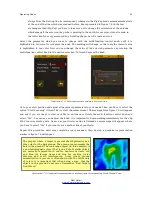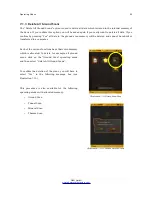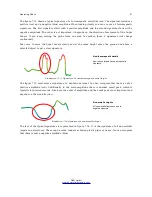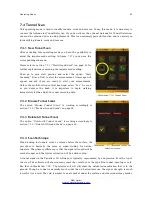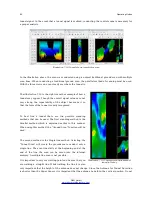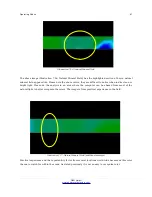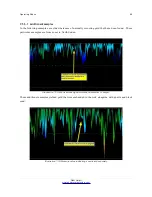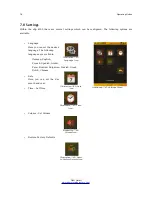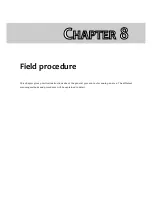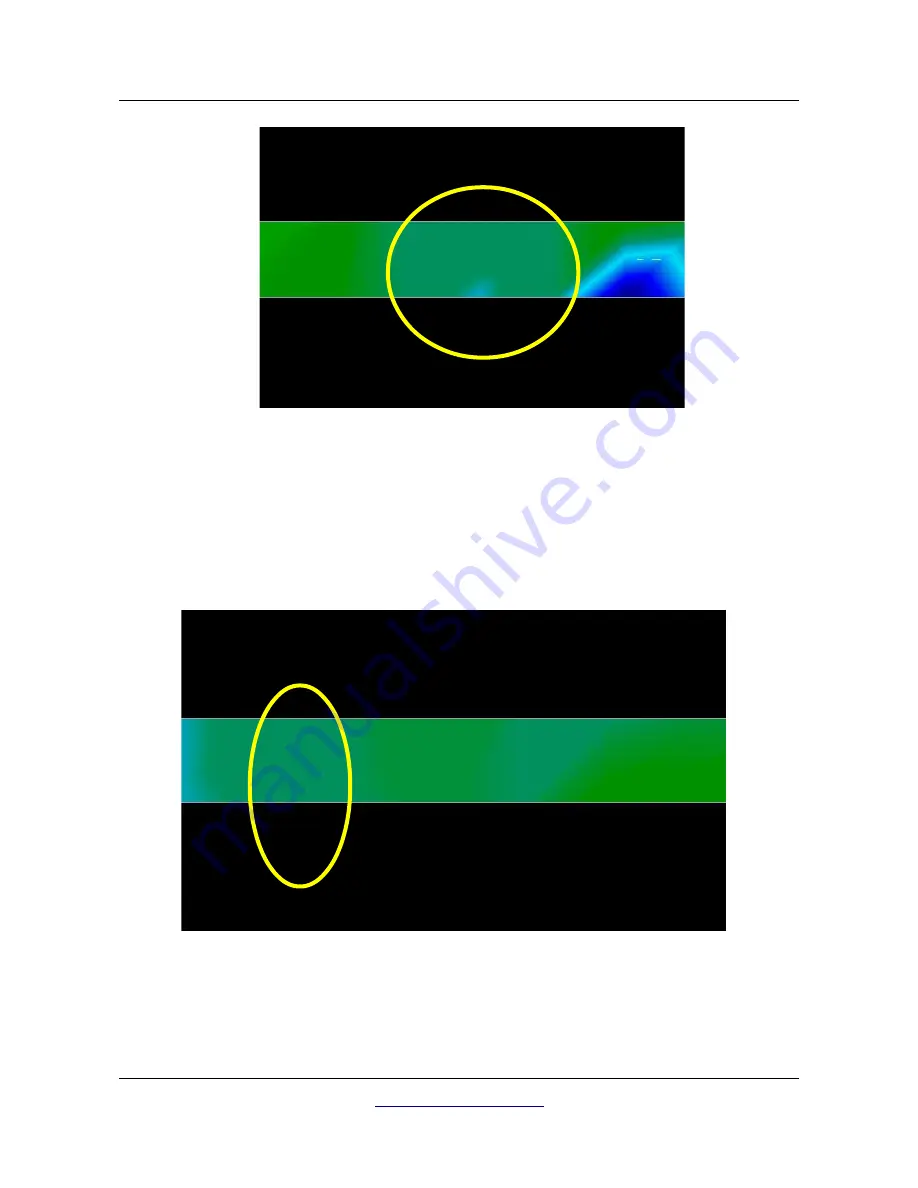
Operating Modes
67
The above image (Illustration 7.26: Natural Mineral Field) has the highlighted section of how a natural
mineral field appears like. Please note the above colors, they are difficult to notice when in direct sun or
bright light. Please do the analysis in an area where the computer can be shaded from most of the
natural light to better recognize the colors. The image is from practical experience in the field.
Practical experience and the repeatability factor from several locations world-wide have made this color
the one to watch for within the scans. As stated previously it is not an easy to recognize color.
OKM GmbH
www.okmmetaldetectors.com
Illustration 7.26: Natural Mineral Field
Illustration 7.27: Natural Mineral Field (additional example)
Summary of Contents for eXp 4500
Page 1: ...FS Future Series eXp 4500NT Version 1 5 User s Manual ...
Page 5: ...5 9 2 Control Scans 93 OKM GmbH www okmmetaldetectors com ...
Page 9: ...1 Introduction CHAPTER 1 Introduction ...
Page 14: ......
Page 35: ...3 Technical Specifications CHAPTER 3 Technical Specifications ...
Page 39: ...4 Scope of Delivery CHAPTER 4 Scope of Delivery ...
Page 44: ......
Page 78: ......
Page 88: ......