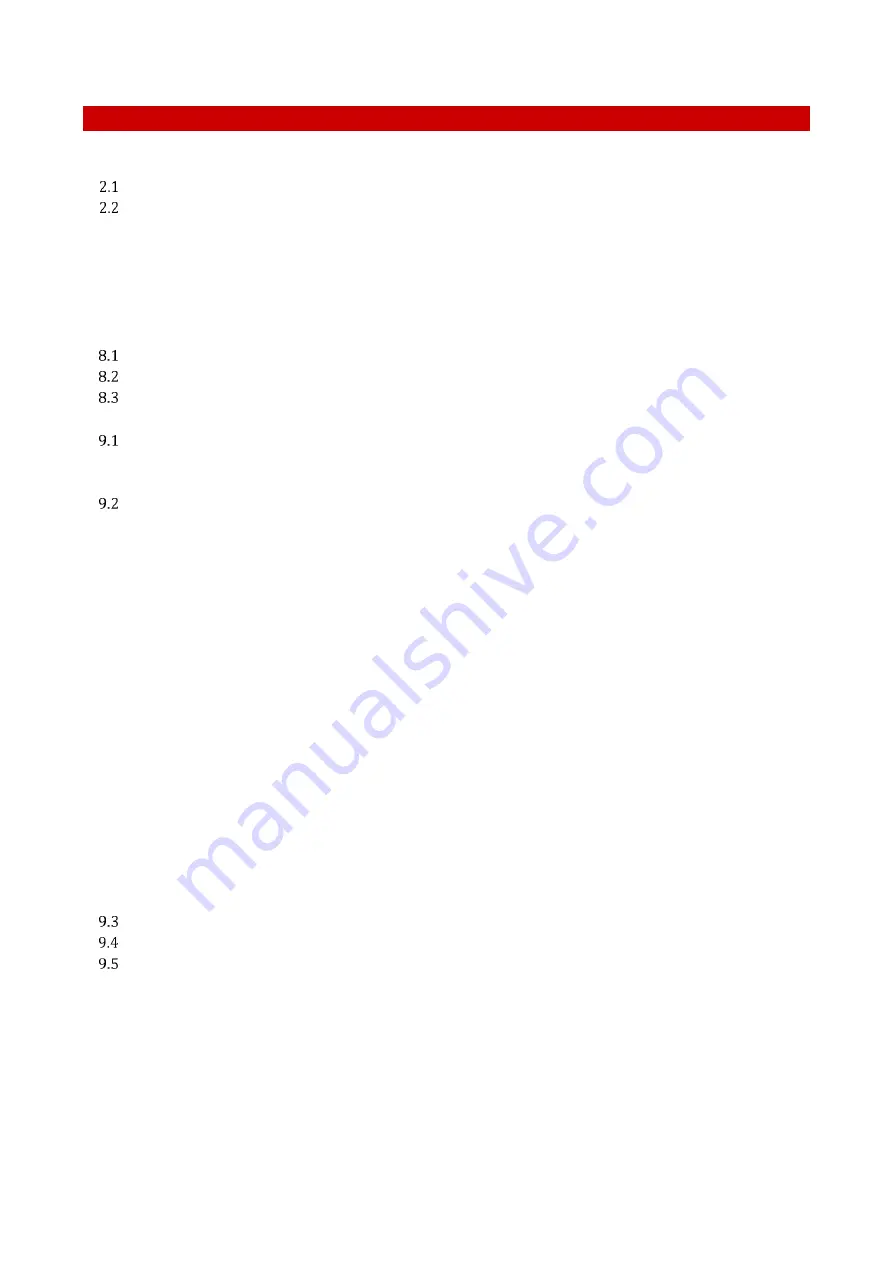
2
Index
1
PREFACE ..................................................................................................................................................................................... 3
2
SYMBOL DESCRIPTION .......................................................................................................................................................... 4
S
YMBOLS USED IN THIS MANUAL
...............................................................................................................................................................4
S
YMBOLS ON THE PRODUCT LABEL
...........................................................................................................................................................4
3
SAFETY NOTES .......................................................................................................................................................................... 5
4
SUPPLIED EQUIPMENT .......................................................................................................................................................... 7
5
NOT SUPPLIED EQUIPMENT ................................................................................................................................................ 7
6
OPTIONAL EQUIPMENT ......................................................................................................................................................... 8
7
EQUIPMENT DESCRIPTION .................................................................................................................................................. 9
8
INSTALLATION ...................................................................................................................................................................... 11
CO2-UNIT-BL.
I
NSTALLATION GUIDE
................................................................................................................................................ 11
CO2-UNIT-BL.
S
ET UP THE SYSTEM AND
T
URN THE
U
NIT
O
N
...................................................................................................... 14
H
OW TO ASSEMBLE
CO2-UNIT-BL
WITH A
T
EMPERATURE
U
NIT
................................................................................................. 15
9
USER INTERFACE .................................................................................................................................................................. 16
H
OME PAGE
................................................................................................................................................................................................ 16
9.1.1
How to enter the set point ...................................................................................................................................................... 16
9.1.2
Controller Status: colours led and meaning .................................................................................................................... 17
S
ETTINGS
.................................................................................................................................................................................................... 18
9.2.1
Gas ...................................................................................................................................................................................................... 18
9.2.1.1
Air Source ............................................................................................................................................................................................................ 18
9.2.1.2
Calibrations ........................................................................................................................................................................................................ 19
9.2.1.2.1
Offset (with exthernal meter) ............................................................................................................................................................. 20
9.2.1.2.2
Sensors (with calibration gas) ........................................................................................................................................................... 22
9.2.1.2.2.1
View ...................................................................................................................................................................................................... 23
9.2.1.2.2.2
Span Settings .................................................................................................................................................................................... 23
9.2.1.2.2.3
Factory Reset .................................................................................................................................................................................... 23
9.2.1.2.2.4
Start Span ........................................................................................................................................................................................... 24
9.2.1.2.2.5
Start Zero............................................................................................................................................................................................ 24
9.2.1.2.3
Factory Reset ............................................................................................................................................................................................. 25
9.2.1.3
Flowrates ............................................................................................................................................................................................................. 26
9.2.1.4
Gas cycles ............................................................................................................................................................................................................. 27
9.2.1.5
Status .................................................................................................................................................................................................................... 29
9.2.1.6
Digital Input ....................................................................................................................................................................................................... 29
9.2.2
Touch Screen configuration ................................................................................................................................................... 30
9.2.2.1
Touch Screen Options ..................................................................................................................................................................................... 30
9.2.2.2
Touch Screen Brightness .............................................................................................................................................................................. 31
9.2.2.3
Touch Screen Visual Effects
–
icon and glance mode. ...................................................................................................................... 31
9.2.2.4
Date & Time ........................................................................................................................................................................................................ 32
9.2.2.5
Alarms ................................................................................................................................................................................................................... 33
9.2.2.6
Data Logging ..................................................................................................................................................................................................... 34
O
VERVIEW
.................................................................................................................................................................................................. 38
I
CON AND
G
LANCE
M
ODE
V
IEW
............................................................................................................................................................. 38
I
NFO PAGE
.................................................................................................................................................................................................. 38
10
CLEANING & MAINTENANCE ......................................................................................................................................... 40
11
SUPPORT ............................................................................................................................................................................. 41
12
TECHNICAL SPECIFICATIONS ....................................................................................................................................... 42
13
TROUBLESHOOTING ........................................................................................................................................................ 43
14
FIGURE LIST ........................................................................................................................................................................ 44
15
MANUAL REVISION TABLE ............................................................................................................................................ 46



































