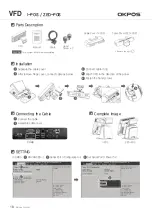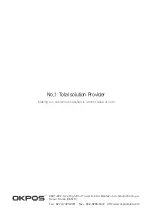System Disassembly / Assembly
ZED POS
Wear protective gloves when you detach the storage device from the bracket. The edge of bracket is very sharp and it may cause hurt.
Make sure to turn off the system power before disassembling of HDD from the system.
CAUTION
Please follow the below instruction if you need to replace the storage device (HDD Disk or SSD)
Storage Disassembly
Detach the cable cover
Unfasten the hand screw following the direction of arrow ②
Hold the hand screw and pull out of the HDD to the direction of arrow ③
Disassemble HDD from the bracket
1
2
3
4
4
3
2
1
2
1
1
Detach the MSR connecter
Unfasten the screw with a coin or
(-) shaped driver
1
2
MSR Disassembly (Optional)
4
3
1
Lift up the fixing lever
Pull the stand to the direction of arrow ③
Disassemble the stand by lifting up
Unscrew it with a coin or (-) shaped driver
1
2
3
4
Stand Disassembly
5
Service Manual