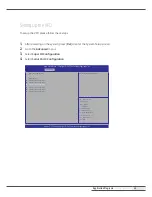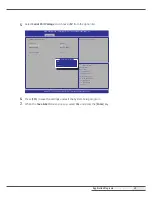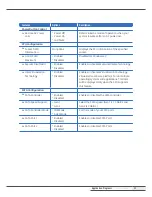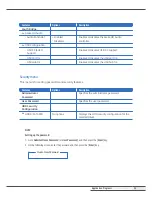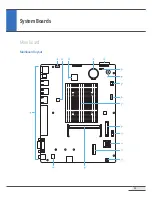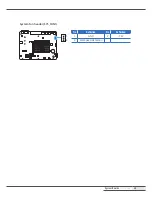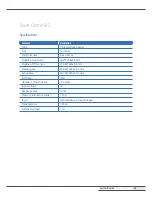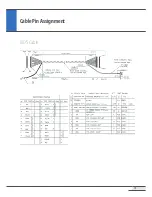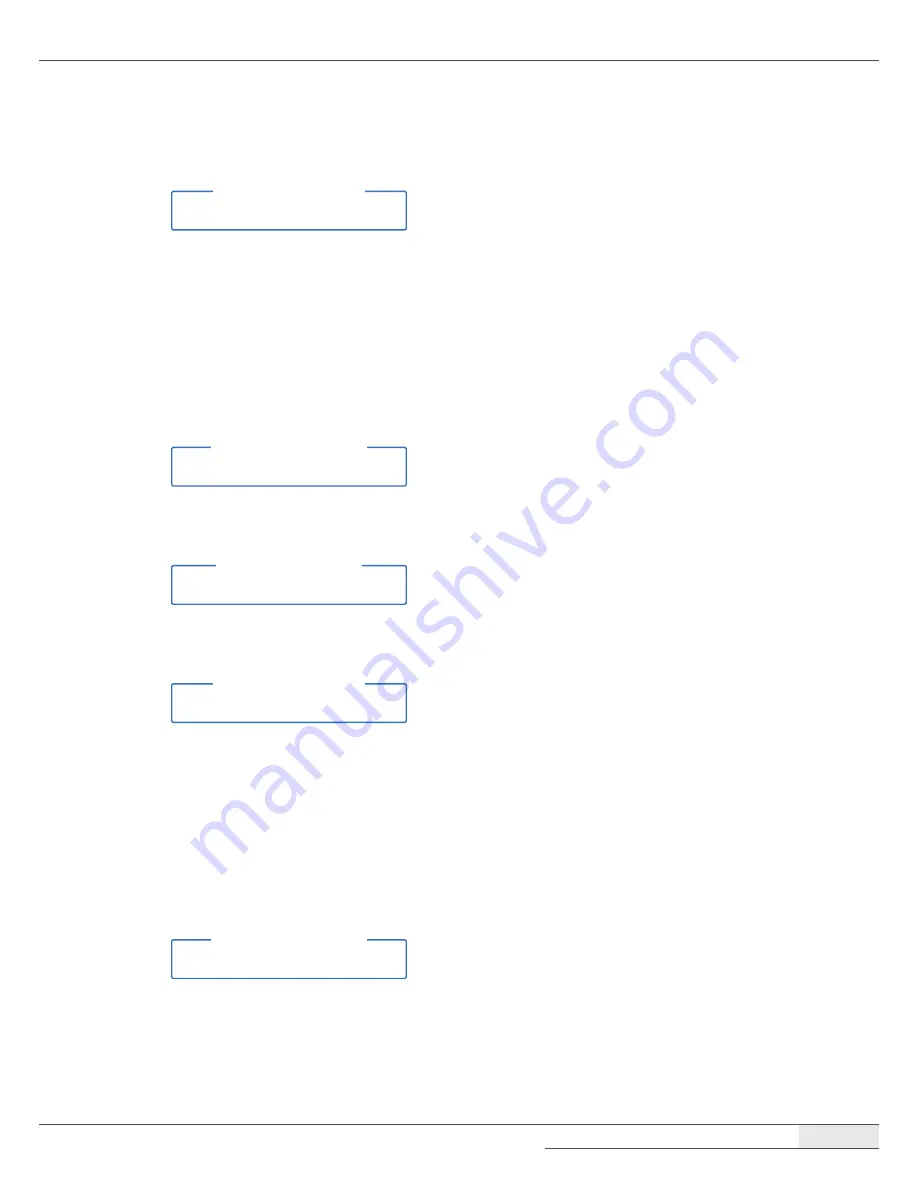
Application Programs
|
System Setup (BIOS)
55
3. On the following screen, enter the same password again and press the [
Enter
] key.
Confirm New Password
4. This will complete the password setup.
Changing the password
1. Go to
Administrator Password
(or
User Password
) when you want to change the password, and then press
the [
Enter
] key.
2. On the following screen, enter the current password and then press [
Enter
] key.
Enter Current Password
3. On the following screen, enter a new password and press the [
Enter
] key.
Create New Password
4. On the following screen, enter the same new password again and press the [
Enter
] key.
Confirm New Password
5. This will complete the password change.
Deleting the password
1. Go to
Administrator Password
(or
User Password
) when you want to delete the password, and then press
[
Enter
] key.
2. On the following screen, enter the current password and then press the [
Enter
] key.
Enter Current Password
Summary of Contents for Optimus
Page 1: ...OKPOS Optimus Service Manual ...
Page 7: ...Overview System Overview 7 System Overview Front Touch display panel touch LCD Stand ...
Page 59: ...59 Main Board Mainboard layout 1 17 16 2 3 4 5 18 6 7 8 9 10 11 12 13 14 15 System Boards ...
Page 67: ...System Boards Touch Control B D 67 Board Layout ...
Page 70: ...70 Cable Pin Assignment LVDS Cable ...
Page 71: ...Cable Pin Assignment MSR IC Cable 71 MSR IC Cable COM1 Cable ...
Page 72: ...Cable Pin Assignment COM2 Cable 72 COM2 Cable COM3 Cable ...
Page 73: ...Cable Pin Assignment COM4 Cable 73 COM4 Cable ...