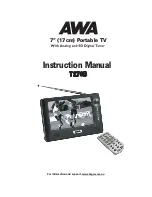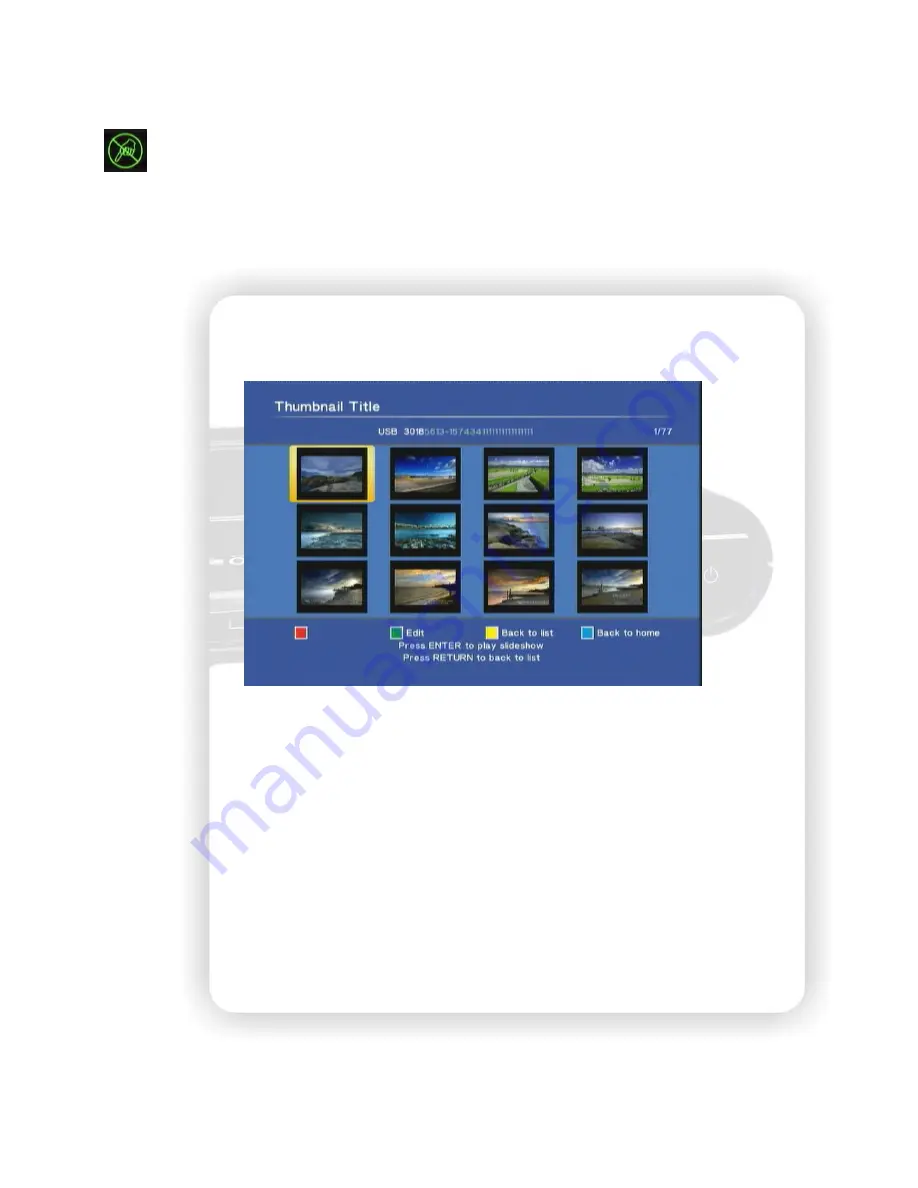
20
Yellow key:
In the photo browser, press this key to switch to thumbnail preview.
Blue key:
In the browser, press it to go to the root directory.
: Ban sign. When pressing the irrelevant button, it will be blocked and shows this sign on
screen.
Thumbnail preview
When browsing the photo files, you can select the thumbnail view to browse the photo files. In the
browser, change the top-tab to Photo and then enter the folder to browse the photos. Press the yellow
key to switch to thumbnail mode. Use the direction keys to highlight the photo and press “ENTER” to
play. In the thumbnail window, press the yellow key again to return to the file list.
Note:
The thumbnail function only applies under “Photo” tab and browsing photo files.
Slide show with Music
Before viewing the photo, you can enter the Music interface to playback Music files first. Don’t
press “Stop” key but press “Photo” key to enter Photo interface and start viewing photo files. The photo
will show and change with music playing in the background.
The second way is to put music files in the same folder with photo files. When playing photo files,
the device will also play music files to start as slide show.
Zoom in and pan the focus
When viewing the photos, press “+” to zoom in and then “-” to change back. You can switch the
rate between 2X, 4X, 8X and 16X. When zoom-in to the photo, press
▲▼◄►
arrow keys to move the
focus on the photo. You can see the overview window in the bottom right corner to indicate the current
focus.
Summary of Contents for ZP-500
Page 1: ......