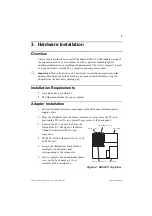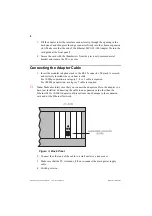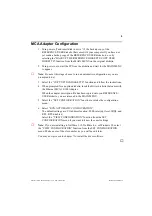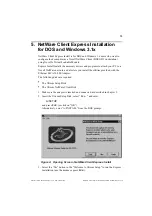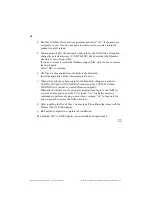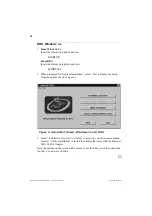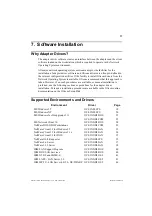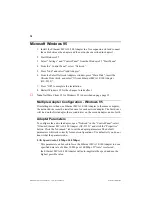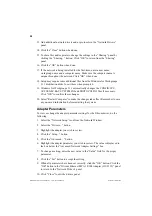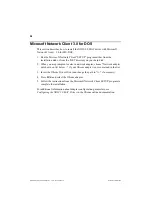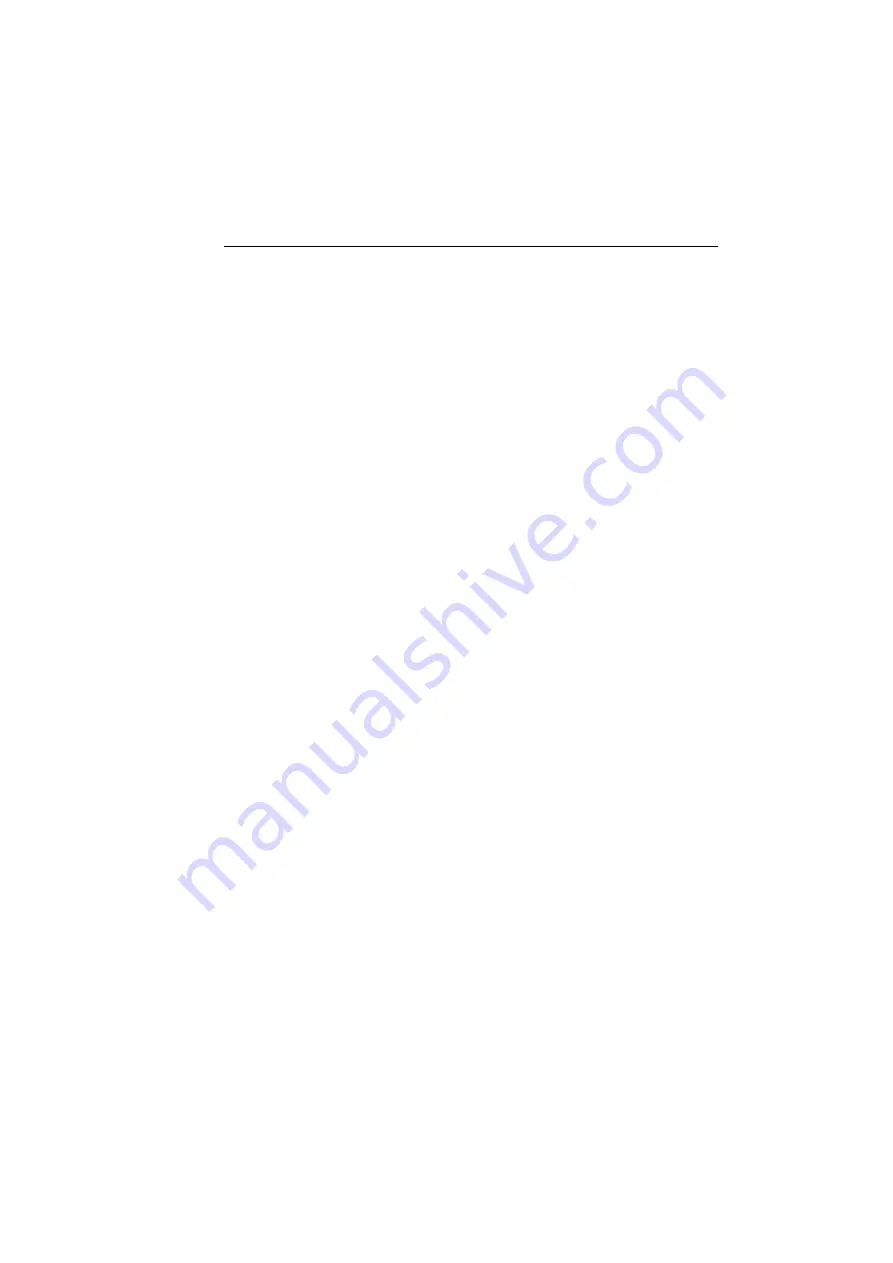
21
Ethernet MCA 10/100 Adapter v. 1.0, P/N: 710001414
Software Installation
Adapter Installation after Windows NT Installation
If you are installing a network adapter after Windows NT has been successfully
installed on your system, you must be logged on with administrative rights. This is
necessary in order to be able to add, configure and remove network adapters in
Windows NT.
1. Install the Ethernet MCA 10/100 Adapter in a free expansion slot as described
in chapter 3.
2. From the Start menu, select the “Settings”, “Control Panel” and double-click
the Network icon. Choose the “Adapters” tab and click the “Add...” button.
3. Click the “Have Disk...” button, and enter the full path to the Olicom setup
files. If you are installing from the Olicom Driver Disk, enter:
A:\
4. Select the correct adapter type and press the “OK” button.
5. Click the “Close” button in the Network dialog box when all adapters have
been added.
6. The settings will not take effect, until the system is restarted. System restart
can be initiated by selecting the “Yes” option in the dialog box shown when
you exit the Network Setup Panel.
➽
Note: If the system is already using an adapter of the same type, the driver has to
be updated manually. See the next steps to accomplish this.
1. Select “Add/Remove Programs” from the Control Panel.
2. Select “Windows NT Setup” tab.
3. Click the “Have Disk ...” button and enter the full path to the Olicom setup
files. When installing from the Olicom Setup Disk, enter:
A:\
4. Select “Update Olicom Ethernet miniport driver” and restart the system for the
changes to be effective.
Summary of Contents for 710001414
Page 1: ...Guide to Operations Ethernet MCA 10 100 Adapter OC 2920 1 0...
Page 11: ...4 Ethernet MCA 10 100 Adapter v 1 0 P N 710001414 Introduction...
Page 13: ...6 Ethernet MCA 10 100 Adapter v 1 0 P N 710001414 Installation Overview...
Page 17: ...10 Ethernet MCA 10 100 Adapter v 1 0 P N 710001414 Hardware Installation...
Page 19: ...12 Ethernet MCA 10 100 Adapter v 1 0 P N 710001414 Windows 95 Express Installation...
Page 61: ...54 Ethernet MCA 10 100 Adapter v 1 0 P N 710001414 Troubleshooting...
Page 67: ...60 Ethernet MCA 10 100 Adapter v 1 0 P N 710001414 Contacting Technical Support...
Page 69: ...62 Ethernet MCA 10 100 Adapter v 1 0 P N 710001414 System Requirements...
Page 81: ...74 Ethernet MCA 10 100 Adapter v 1 0 P N 710001414 Driver Messages...