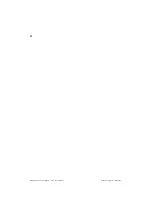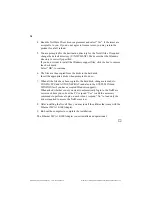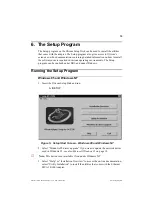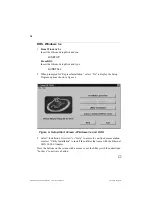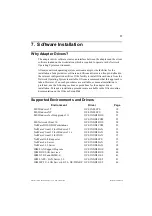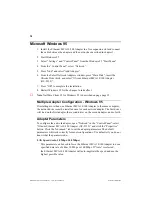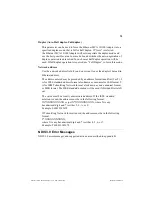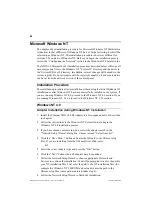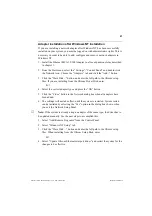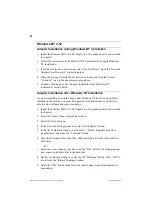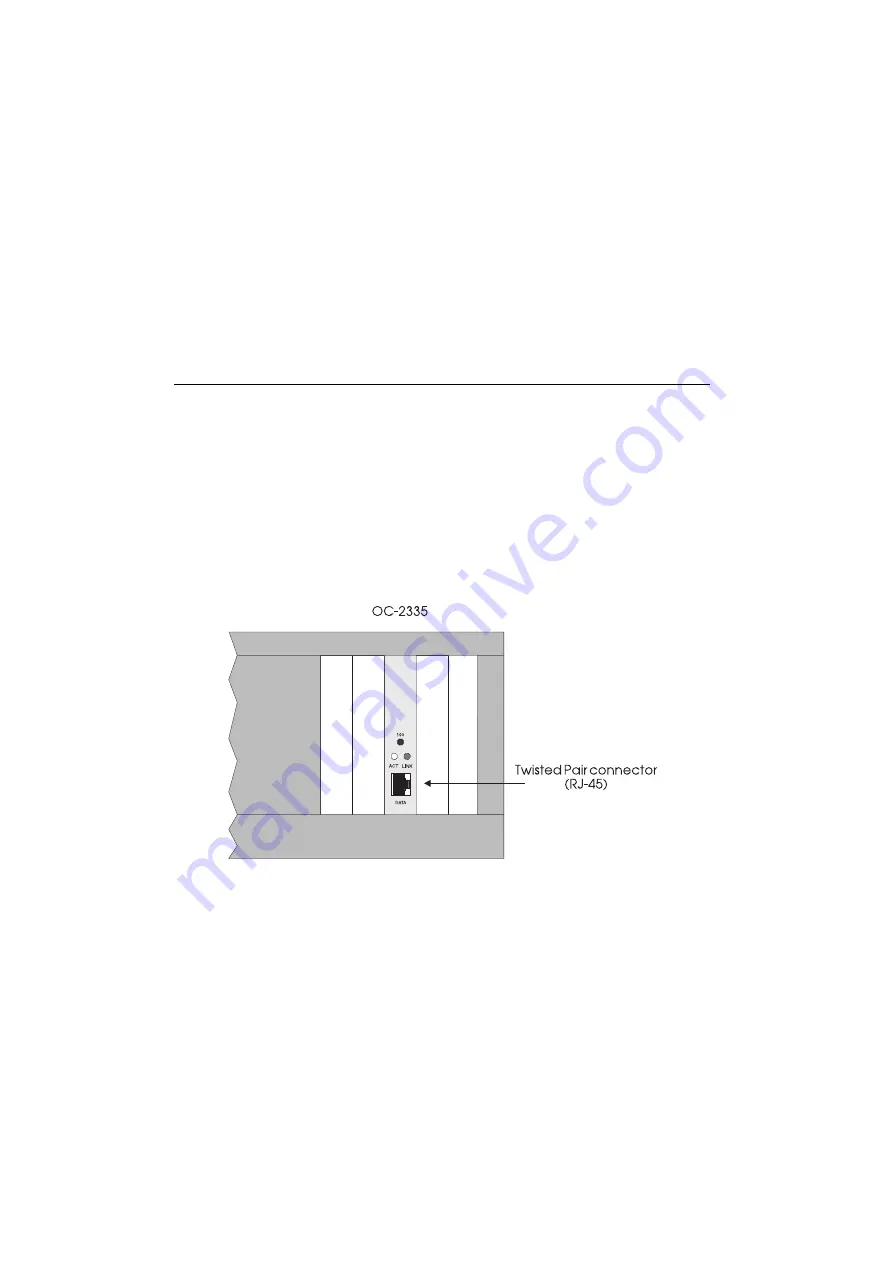
8
Ethernet MCA 10/100 Adapter v. 1.0, P/N: 710001414
Hardware Installation
7. Tilt the adapter to let the interface connector slip through the opening in the
back panel, and then press the edge connector firmly into the chosen expansion
slot. (Make sure that the end of the Ethernet MCA 10/100 Adapter fits into the
card guide at the front panel).
8. Secure the card with the thumbscrew from the previously-removed metal
bracket and replace the PC top cover.
Connecting the Adapter Cable
1. Insert the modular telephone jack in the RJ-45 connector. The jack is secured
and correctly inserted when you hear a click.
For 10 Mbps operation, a category 3, 4 or 5 cable is required.
For 100 Mbps operation, a category 5 cable is required.
➽
Note: Make absolutely sure that you connect the adapter cable to the adapter you
have just installed. Connecting the cable to an expansion card other than the
Ethernet MCA 10/100 Adapter could result in serious damage to the expansion
card and/or the Ethernet Network.
Figure 3. Back Panel
2. Connect the other end of the cable to a wall outlet or a transceiver.
3. Make sure that the PC is turned off then re-connect the main power supply
cable.
4. Switch power on.
Summary of Contents for Ethernet MCA 10/100 Adapter
Page 1: ...Guide to Operations Ethernet MCA 10 100 Adapter OC 2920 1 0...
Page 11: ...4 Ethernet MCA 10 100 Adapter v 1 0 P N 710001414 Introduction...
Page 13: ...6 Ethernet MCA 10 100 Adapter v 1 0 P N 710001414 Installation Overview...
Page 17: ...10 Ethernet MCA 10 100 Adapter v 1 0 P N 710001414 Hardware Installation...
Page 19: ...12 Ethernet MCA 10 100 Adapter v 1 0 P N 710001414 Windows 95 Express Installation...
Page 61: ...54 Ethernet MCA 10 100 Adapter v 1 0 P N 710001414 Troubleshooting...
Page 67: ...60 Ethernet MCA 10 100 Adapter v 1 0 P N 710001414 Contacting Technical Support...
Page 69: ...62 Ethernet MCA 10 100 Adapter v 1 0 P N 710001414 System Requirements...
Page 81: ...74 Ethernet MCA 10 100 Adapter v 1 0 P N 710001414 Driver Messages...