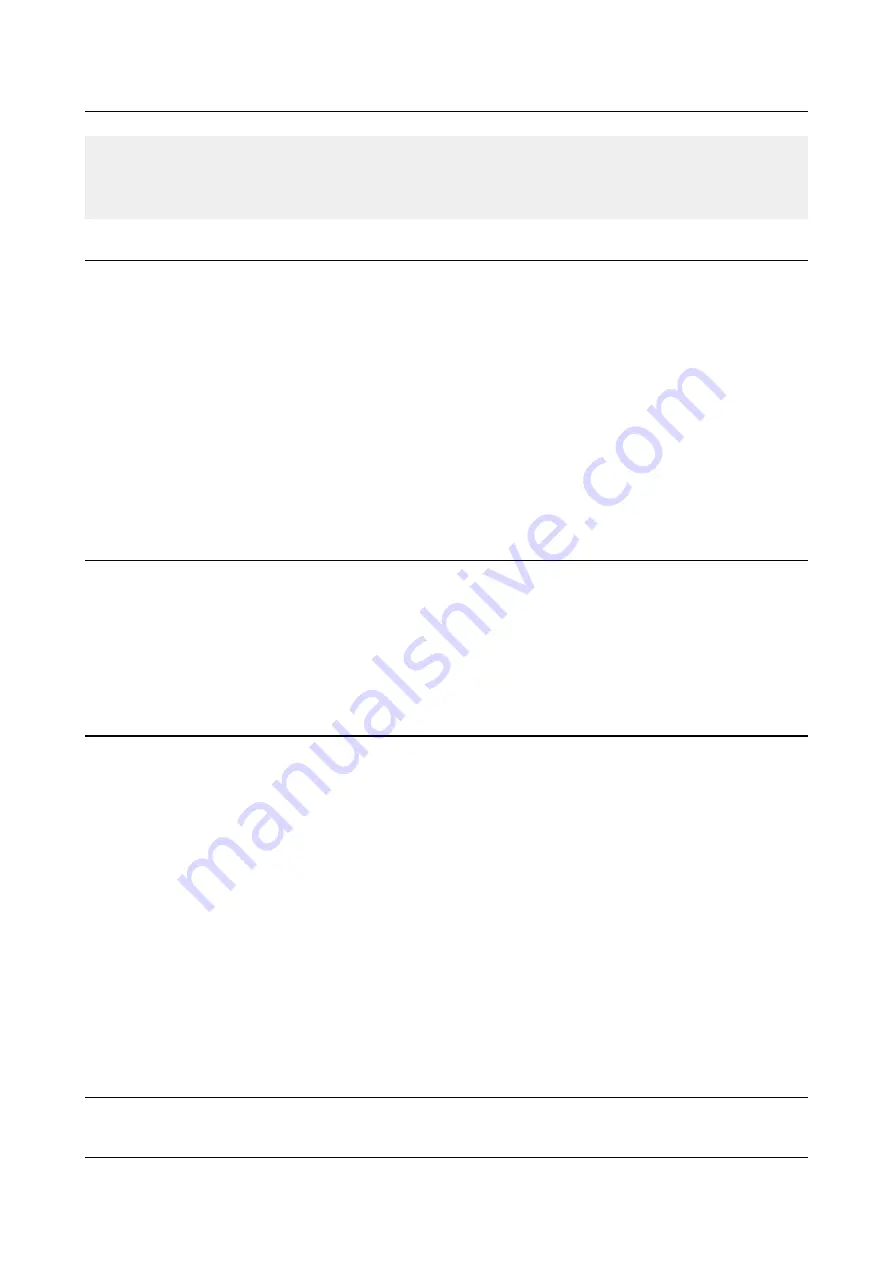
OLIMEX© 2015
A20-OLinuXino-MICRO user's manual
Using HDMI, LCD_CON or LAN might require additional configurations. Furthermore, it is
possible to corrupt the output settings over those interfaces and, thus, lose the output. In such cases,
you can always use the serial cable USB-SERIAL-CABLE-F as a reliable way to establish
connection to the board.
2.6.1 HDMI monitor
All official Debian and Android images for A20-OLinuXino-MICRO have HDMI output by default.
The board would work out-of-the-box with a native HDMI monitor.
Make sure to use a tested HMDI cable.
The default HDMI resolution in the official images is 720p60 (1280×720p at 60Hz). In order to
change that setting the video output on the LCD display you would need to run a configuration
script (if you use Debian Linux) or download a suitable image (if you use Android). Video output
settings are hard-coded in Android images.
More information about the video output settings and the usage of video settings script might be
found in the next chapter “2.7 Changing the default image resolution”.
2.6.2 VGA monitor
All official Debian images for A20-OLinuXino-MICRO have the option to for VGA video output
via the 6-pin VGA connector. If you wish to transform the custom 6-pin connector to a standard 15-
pin VGA connector you can either use wires or get a ready adapter called “A20-VGA-CABLE”.
More information about the video output settings and the usage of video settings script might be
found in the next chapter “2.7 Changing the default image resolution”.
2.6.3 SSH via mini USB cable in Debian
The latest official Debian Linux image allows the use the USB_OTG connector for SSH connection
without the need of a LAN cable or a serial cable. You can use a mini USB cable connected
between your host PC and the on-board mini USB connector. For connection convenience there is a
DHCP server running specifically for USB0 interface. The DHCP server should give IP address to
the new USB0 interface of your host PC so you can make SSH connection from your PC to the
default board IP address of the USB0 interface – 192.168.2.1.
You can connect to the board using a mini USB cable and an SSH client (if you use Windows you
might use "puTTY", for example) at address 192.168.2.1.
For Windows operating system – upon connection, the board should show up in "Windows Device
Manager" as "RNDIS Ethernet Gadget". You might be asked to install a driver. The drivers can be
found online as "RNDIS driver" (Remote Network Driver Interface Specification). The drivers are
provided by Microsoft and they should be available for every Windows distribution – refer to the
respective files and articles provided by Microsoft on how to install the required drivers.
2.6.4 SSH via Ethernet
By default the board IP address is 192.168.1.254. This allows you to connect to the board using an
SSH client (for example “puTTY”) then you have to use this address. You can change this address
Page 12 of 56


































