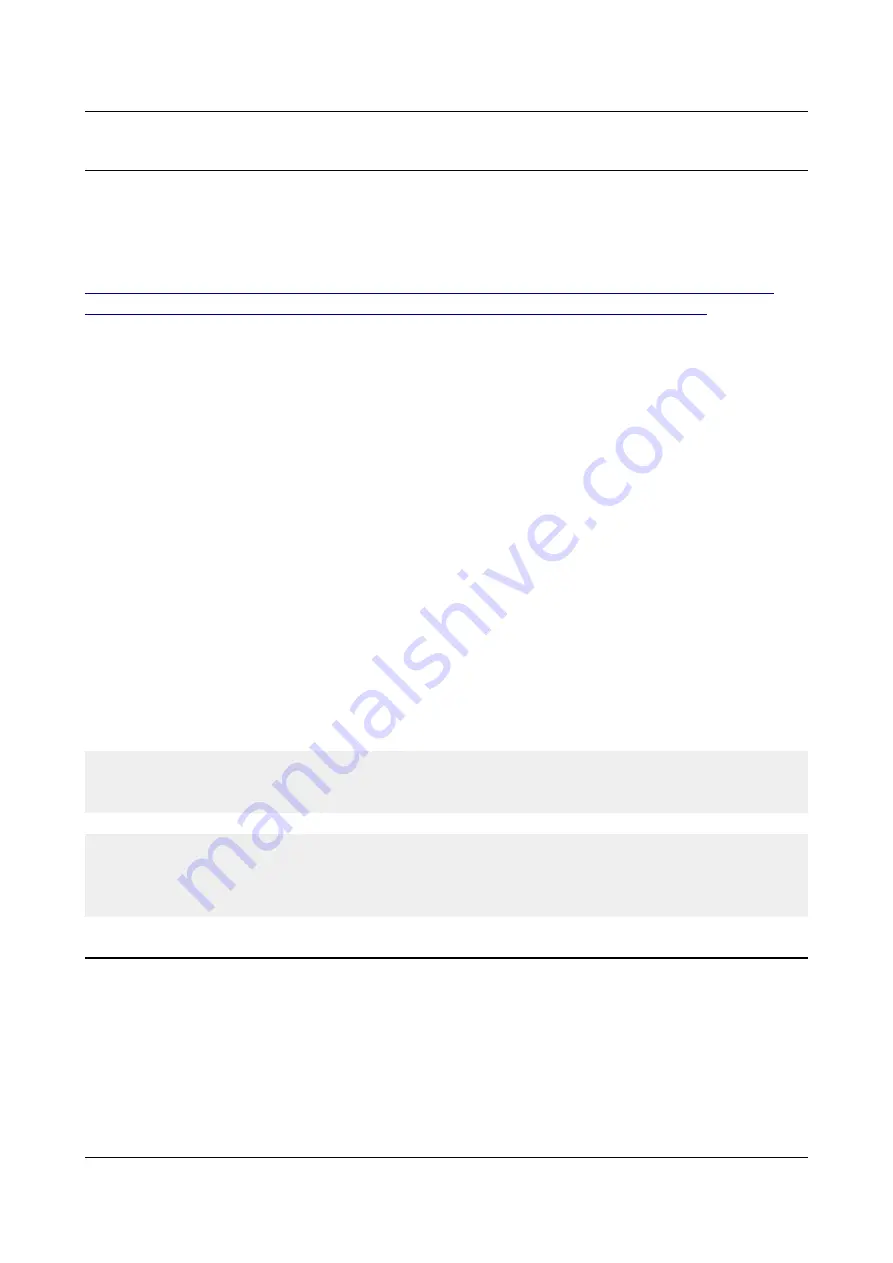
OLIMEX© 2018
A20-OLinuXino-MICRO user's manual
2.6 Interacting with the board
The typical and recommended way of interacting with a stand-alone A20-OLinuXino-MICRO
board is via a 3.3V serial-to-USB cable connected to a personal computer. Such cables are common
and easy to find. Olimex also distributes such cables. Even if you already have such a cable or you
decide to purchase it elsewhere it is advisable to check these product pages as a reference:
https://www.olimex.com/Products/Components/Cables/USB-Serial-Cable/USB-Serial-Cable-F/
https://www.olimex.com/Products/Breadboarding/BB-CH340T/open-source-hardware
You need to connect the serial cable lines as follows: RX line to UART0-TX pin; TX line to
UART0-RX pin; GND to GND. Make sure that the serial cable is connected to your personal
computer and recognized properly after driver installation.
Then open a terminal program on the serial (COM) port which the cable is associated with.
After everything else is set, you would need to power the board as explained in “2.3 Powering the
board”.
In addition to the serial communication, you might also use one or more of the following mediums
to interact with the board:
1. a monitor via HDMI connector
2. a monitor via the VGA connector and a VGA adapter
3. SSH via the mini USB connector trough a mini USB cable
4. SSH with a remote computer via LAN connector
5. a display via LCD_CON connector
More details on each of the connections might be found in the consequent sub-chapters.
Note that not all interface options are available for all images. Furthermore, some of the ways of
interaction are (obviously) not suitable for Android OS. The latest official Debian Linux image
should give you the most possible options of interfacing the board!
Using HDMI, LCD_CON or LAN might require additional configurations. Furthermore, it is
possible to corrupt the output settings over those interfaces and, thus, lose the output medium. In
such cases, you can always use the serial-to-USB cable as a reliable way to establish connection to
the board.
2.6.1 HDMI monitor
All official Debian and Android images for A20-OLinuXino-MICRO have HDMI output by default.
The board would work out-of-the-box with a native HDMI monitor.
Make sure to use a tested HMDI cable.
The default HDMI resolution in the official images is 720p60 (1280×720p at 60Hz). In order to
change that setting the video output on the LCD display you would need to run a configuration
script (if you use Debian Linux) or download a suitable image (if you use Android). Video output
settings are hard-coded in Android images.
Page 12 of 56


































