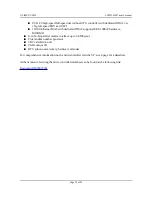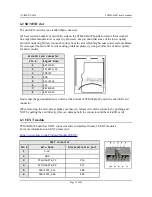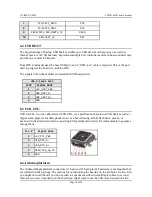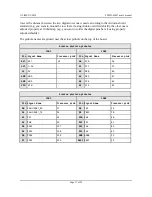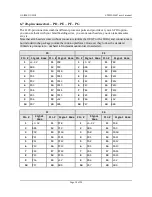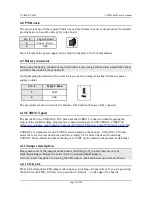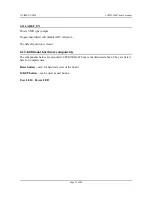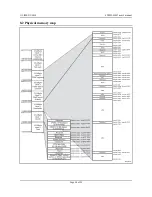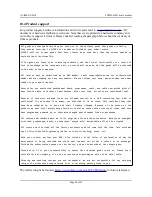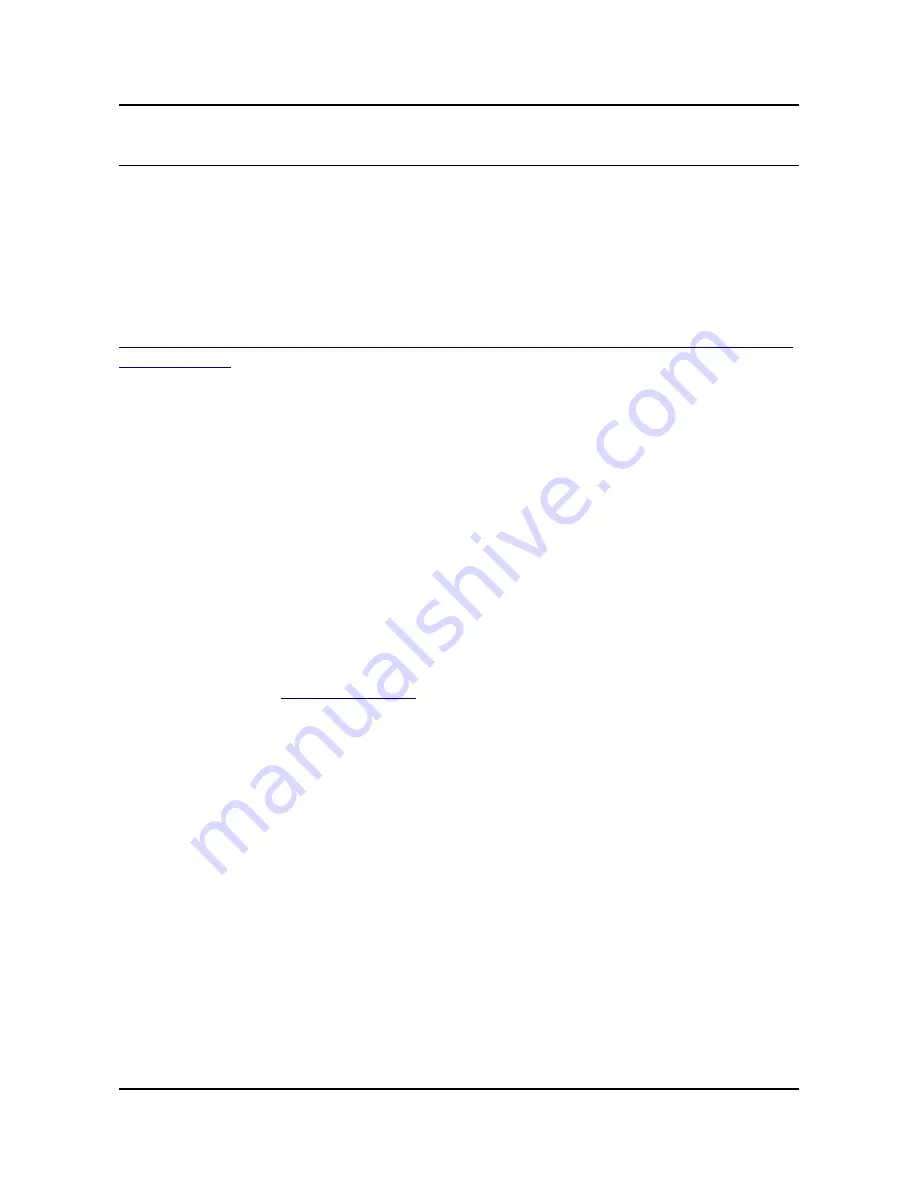
OLIMEX© 2018
STM32-H407 user's manual
CHAPTER 7 HOW TO USE THE BOARD WITH ARDUINO IDE
In order to program the board with Arduino IDE you would need a USB cable with USB type A-A
connector. Note that you you would also need to enter bootloader mode by manipulating the
B0_1/B0_0 and B1_1/B1_0 jumpers.
1) Download and install latest Arduino IDE.
2) Go to: File –> Preferences –> Additional Boards Manager URLs:
https://raw.githubusercontent.com/OLIMEX/Arduino_configurations/master/STM/package_olimex
_stm_index.json
3) Tools –> Board –> Boards manager…
4) Select "Olimex STM32 boards" –> Install (if Arduino SAM Boards package is not installed it
will download the compiler so it will take some time)
5) Select: Tools –> Board –> STM32-H407
6) Select: File –> Examples –> STM32-H407 –> <choose one of the examples>
7) Connect the USB cable to USB_HOST port (big USB port) of STM32-H407.
8) Set the board in DFU bootloader mode (set jumper B0_1/B0_0 –> B0_1; and B1_1/B1_0 –>
B1_0 and reset the board)
8.1) If the device is not recognized install driver (WinUSB) using Zadig installer
(download link:
http://zadig.akeo.ie/
)
9) Compile and upload the sketch
10) Run the board in the default boot from flash mode (jumpers B0_1/B0_0 –> B0_0; B1_1/B1_0 –
> B1_0 and reset the board)
11) The uploaded sketch would be executed.
You need to set the jumpers in DFU bootloader mode every time that you want to upload. Then to
execute the code, revert the jumpers back to boot from flash mode and reset.
Page 22 of 30