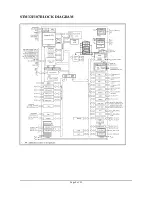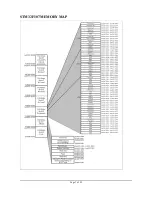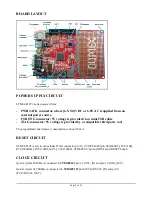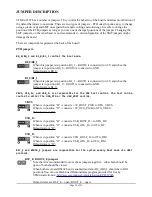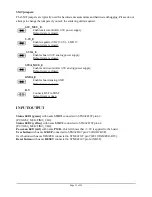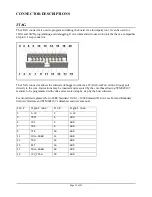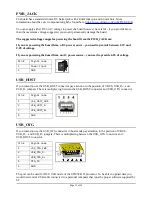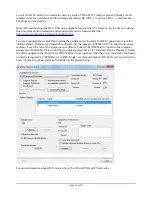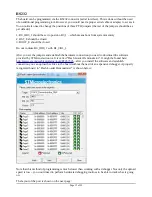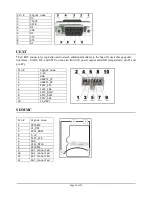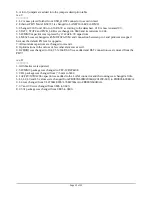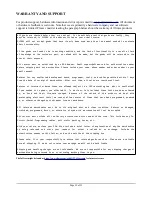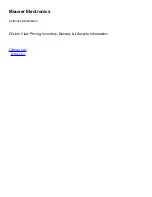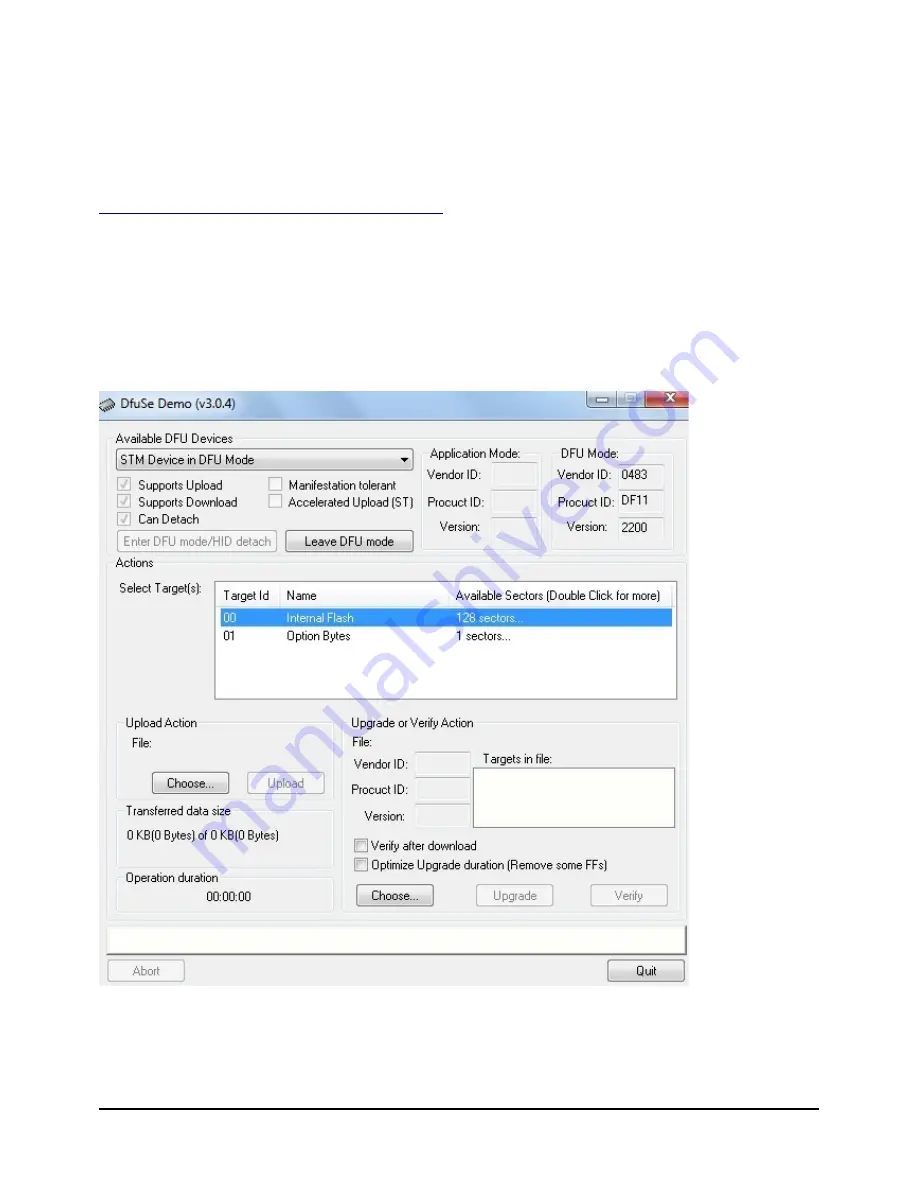
To enter the DFU mode you would also need to set the STM32-P107's jumpers properly. Make sure all
jumpers are set as per default and then change the jumper B0_0/B0_1 to position B0_1 – which means
boot from system memory.
More information about the DFU USB mode might be found at the ST's web-site. By the time of writing
this document more information and required files can be found at this link:
http://www.st.com/web/en/catalog/tools/PF257916
You can download the archive that contains the graphical user interface for DFU connection. It is called
“DfuSe Demo”. Extract it and install the software. Set the jumpers of STM32-P107 to boot from system
memory. Leave the rest of the jumpers as per default. Connect the STM32-P107 board to the computer
using a mini USB cable. This would show an unrecognized device in “Windows Device Manager”. Point
the driver updater to the folder where “DfuSe Demo” was installed. After the driver installation the board
would be recognized as “STM Device in DFU Mode”. At this point launch “DfuSe Demo” and restart the
board. A properly connected board looks like in the picture below:
For more information about DFU mode refer to the official USB and ST web-sites.
Page 14 of 23