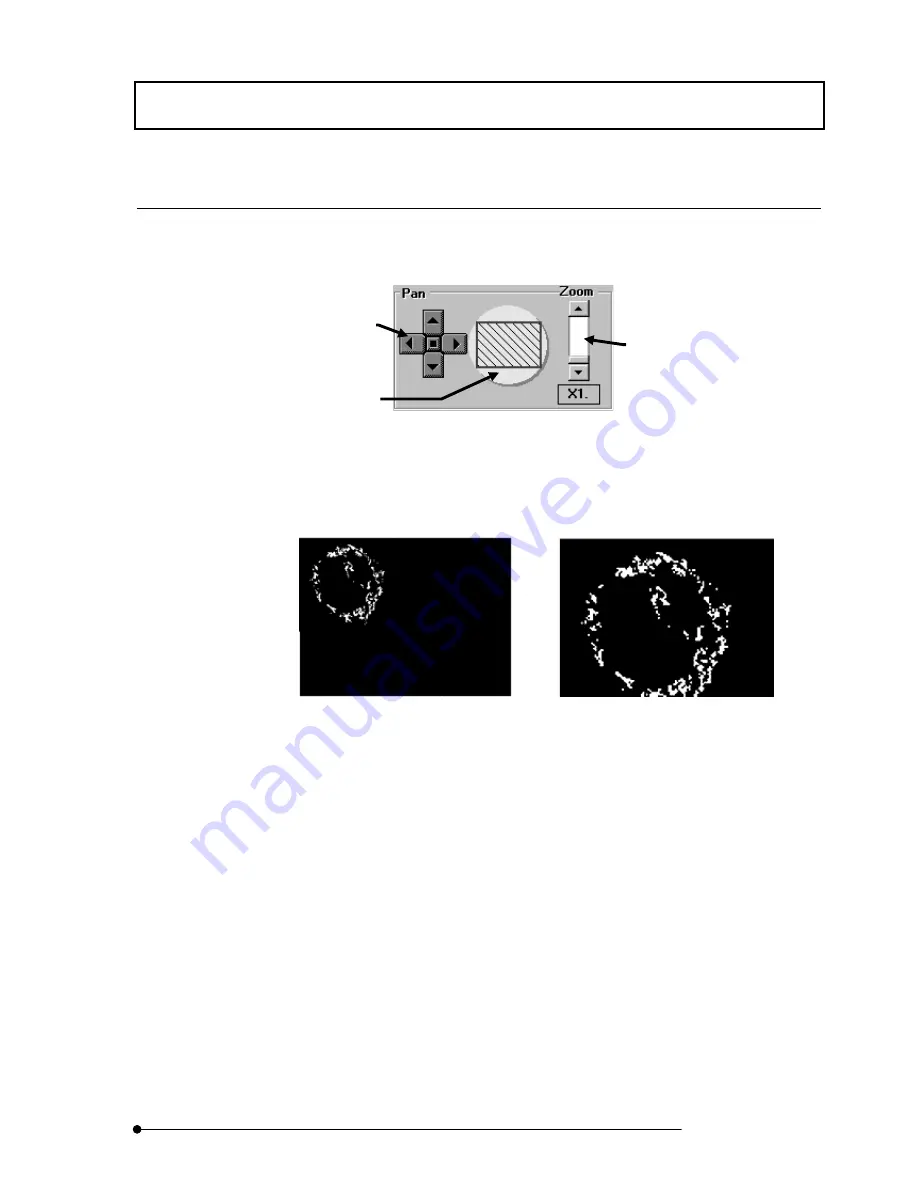
APPLIED OPERATIONS
/Image Acquisition
2-23
Page
8 Setting the Area to be Observed
When the observation targets are concentrated in a narrow area or when observation of
a specific area detail is required, the image of a limited area can be selected.
Fig. 2-10 [Pan]/[Zoom] Group Box
For instance, let us assume that the observation target is deviated at the top left of the
acquired image.
With this example, the area containing the observation target can be observed using the
following procedure.
1.
Increase the zoom ratio using the [Zoom] scale in the [Acquire] panel.
2. The light-blue circle to the left of the [Zoom] scale represents the field visible
through the microscope, and the blue frame indicates the acquired image area.
Move the blue frame inside the circle using the <Pan> buttons so that the desired
observation targets are displayed in the [Live] panel.
The 4 buttons represent directions, and
clicking a button moves the acquired
image area in the direction indicated by the
button.
Clicking the square button on the center
returns the acquired image area to the
center.
Clicking a point in the scale area to
change the value on a large scale.
Clicking the top or bottom arrow
button allows fine adjustment of the
value.
Dragging the square knob allows the
value to be changed directly.
Click a point inside the circle to change the
position of the acquired image area directly.
Summary of Contents for FLUOVIEW FV500
Page 2: ......
Page 8: ......
Page 10: ......
Page 24: ......
Page 110: ......
Page 327: ...APPLIED OPERATIONS Viewing 3D Image 2 217 Page Fig 2 106 Panel Showing Stereo 3D Images ...
Page 396: ......
Page 402: ......
Page 414: ......
Page 420: ......
Page 426: ......
Page 428: ......
Page 430: ......
Page 458: ......
Page 460: ......
Page 462: ......
Page 468: ......
Page 469: ......















































