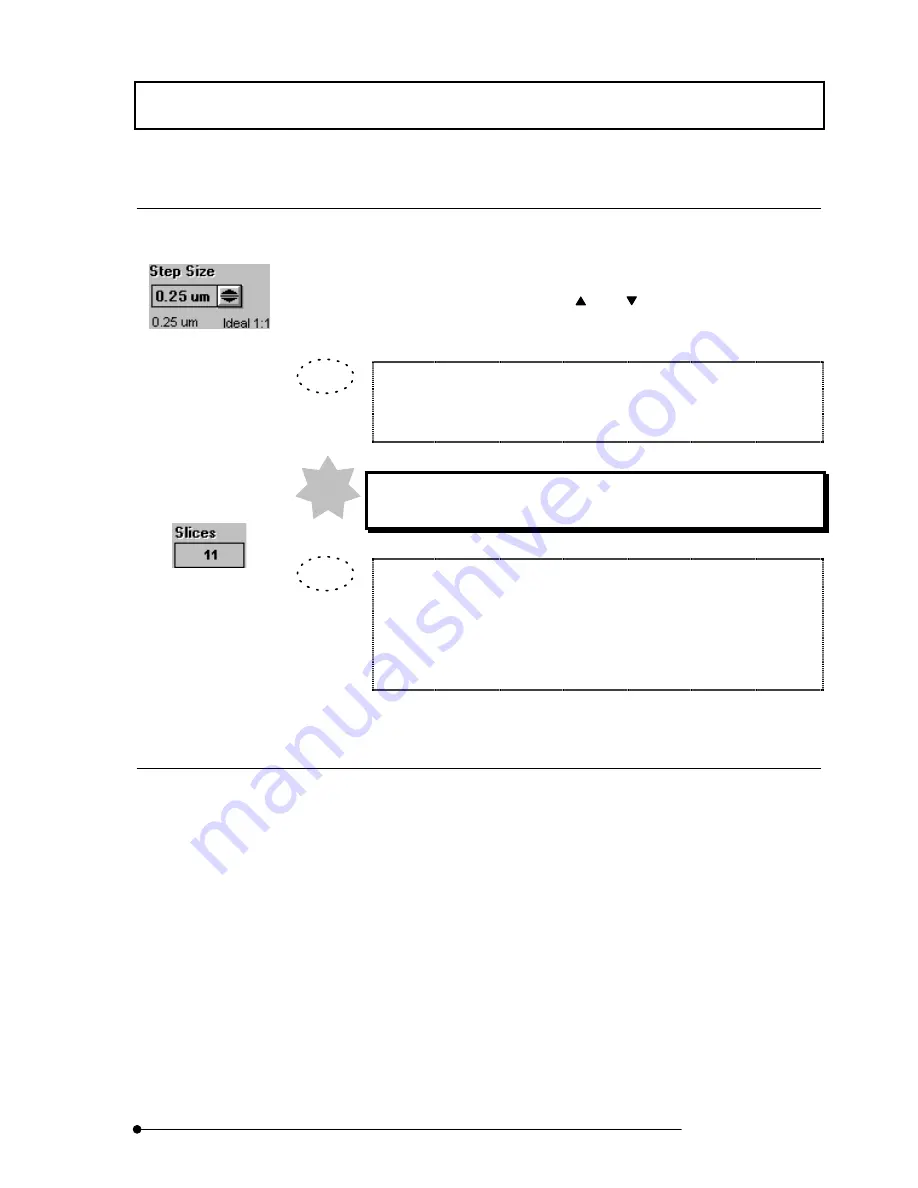
APPLIED OPERATIONS
/Image Acquisition
2-35
Page
4 Setting the numbers of steps and acquired image slices
1.
From the page tabs on the bottom right of the [Acquire] panel, select the [Z Stage]
sub-panel.
2.
The number of steps has already been set and displayed in the [Step Size] text box.
This number can be changed using the <
> or <
> button in the [Step Size] text
box.
The number of steps in the [Step Size] text box has been calculated by the
system so that the depth scale of the acquired image is identical to the
horizontal scale.
The number of steps calculated by the system may be erroneous
unless the XZ observation mode has been set previously.
The number of acquired images shown in the [Slices] text box can also be
input from the keyboard.
After setting [Start Z] (Z-direction scan start position) and [Stop Z] (Z-
direction scanning stop position), input the desired number of images in the
[Slices] text box. This automatically sets [Step Size] (number of steps).
5 Acquiring image
1.
Click the <XZ> button in the [Acquire] panel.
The acquired image will be displayed in the [Live] panel.
[Step Size] text box
[Slices] text box
TIP
NOTE
TIP
Summary of Contents for FLUOVIEW FV500
Page 2: ......
Page 8: ......
Page 10: ......
Page 24: ......
Page 110: ......
Page 327: ...APPLIED OPERATIONS Viewing 3D Image 2 217 Page Fig 2 106 Panel Showing Stereo 3D Images ...
Page 396: ......
Page 402: ......
Page 414: ......
Page 420: ......
Page 426: ......
Page 428: ......
Page 430: ......
Page 458: ......
Page 460: ......
Page 462: ......
Page 468: ......
Page 469: ......











































