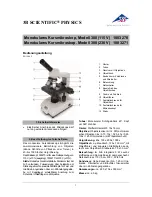APPLIED OPERATIONS
/Image Acquisition
2-44
Page
7 Acquiring image
1.
Click the <XZT> button in the [Acquire] panel.
The acquired image will be displayed in the [Live] panel.
While acquiring an image in the XZT observation mode, clicking the <STOP SCAN>
button changes the buttons at the upper part of the [Acquire] panel as shown below. The
<Resume> button restarts image acquisition at the frame next to the frame where the
acquisition is suspended.
8 Appending image
An additional image can be appended to the image acquired in the XZT observation
mode.
Immediately after acquisition of an image in the XZT observation mode, the buttons at
the upper part of the [Acquire] panel changes as shown below.
Click the <Append Next> button to append an image. An image will be acquired with the
same number of steps as the image acquired immediately before and appended to it.
Click the <Series Done> button when it is not required to append an image.
<Append Next> button
Acquires another image and appends it
to the image acquired immediately
before.
<Series Done> button
Determines the acquired
images. Once this button is
clicked, it is not possible to
append an image.
<Resume> button
Restarts image acquisition at
the frame next to the frame
where the acquisition is
suspended.
<Series Done> button
Determines the acquired
images. Once this button is
clicked, it is not possible to
append an image.
Summary of Contents for FLUOVIEW FV500
Page 2: ......
Page 8: ......
Page 10: ......
Page 24: ......
Page 110: ......
Page 327: ...APPLIED OPERATIONS Viewing 3D Image 2 217 Page Fig 2 106 Panel Showing Stereo 3D Images ...
Page 396: ......
Page 402: ......
Page 414: ......
Page 420: ......
Page 426: ......
Page 428: ......
Page 430: ......
Page 458: ......
Page 460: ......
Page 462: ......
Page 468: ......
Page 469: ......